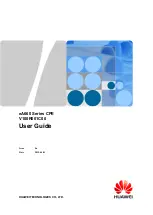eA660 Series CPE
User Guide
1 Overview
Issue 06 (2019-04-03)
Huawei Proprietary and Confidential
Copyright © Huawei Technologies Co., Ltd.
10
1.5 Device Ports
1.5.1 Web Port
You can log in to the CPE WebUI over HTTP to manage the CPE, including configuring and
querying settings, exporting running logs, querying device logs, importing and exporting the
configuration, restarting and updating the CPE, and restoring the CPE to its default settings.
The default WebUI login user name and password are
admin
and
4GCPE@hw
, respectively.
You can change the login password on the WebUI.
To improve security, change the default password at your first login and regularly change the
password.
A password must meet the following rules:
The length of the password: 8 to 15 characters.
A password contains at least two types of characters of the following:
−
Lowercase letter
−
Uppercase letter
−
Digit
−
Special characters, including the space character and the following:
`~!@#$%^&*()-_=+\|[{}];:'",<.>/?
By default, the function to remotely log in to the CPE WebUI over HTTP is disabled. The
remote WebUI functions the same as the local WebUI.
The maximum number of WebUI login attempts is three. After five login failures, the
WebUI login page is locked and will be unlocked after one minutes.
When the WebUI login password is forgotten, contact the device agent or maintenance
center to restore factory defaults; refer to the AT command manual to restore factory
defaults by yourself; or contact the device operator to reset the password through
TR-069.
The WebUI supports remote (LTE wireless link) and local (Ethernet interface or Wi-Fi
link) login. Please configure ACL rights based on scenarios to control remote and local
WebUI login. Opening unnecessary login interfaces may increase network attack risks or
lead to unauthorized login. You can use the ACL service to enable or disable remote or
local WebUI login. For details, see the section "Service Control List" in the online help
of the device WebUI.
If you do not perform any operation within 5 minutes after logging in to the WebUI, the
system automatically logs you out.
1.5.2 USB Port
In normal cases, the USB port works in slave mode. In slave mode, the USB port will be
mapped to a computer UI after the Huawei-provided chip driver is installed on the computer.
This UI is locked by default. You can run other AT commands and write data to the SoftSim
card only after running the unlock command. After the serial port mapped by the USB is
connected successfully, run the unlock command.
The commands for unlocking the computer UI port and changing the unlock password are as
follows:
at^PCPORT=”
pwd
”,1
: Enable the computer UI.
pwd
indicates the unlock password.