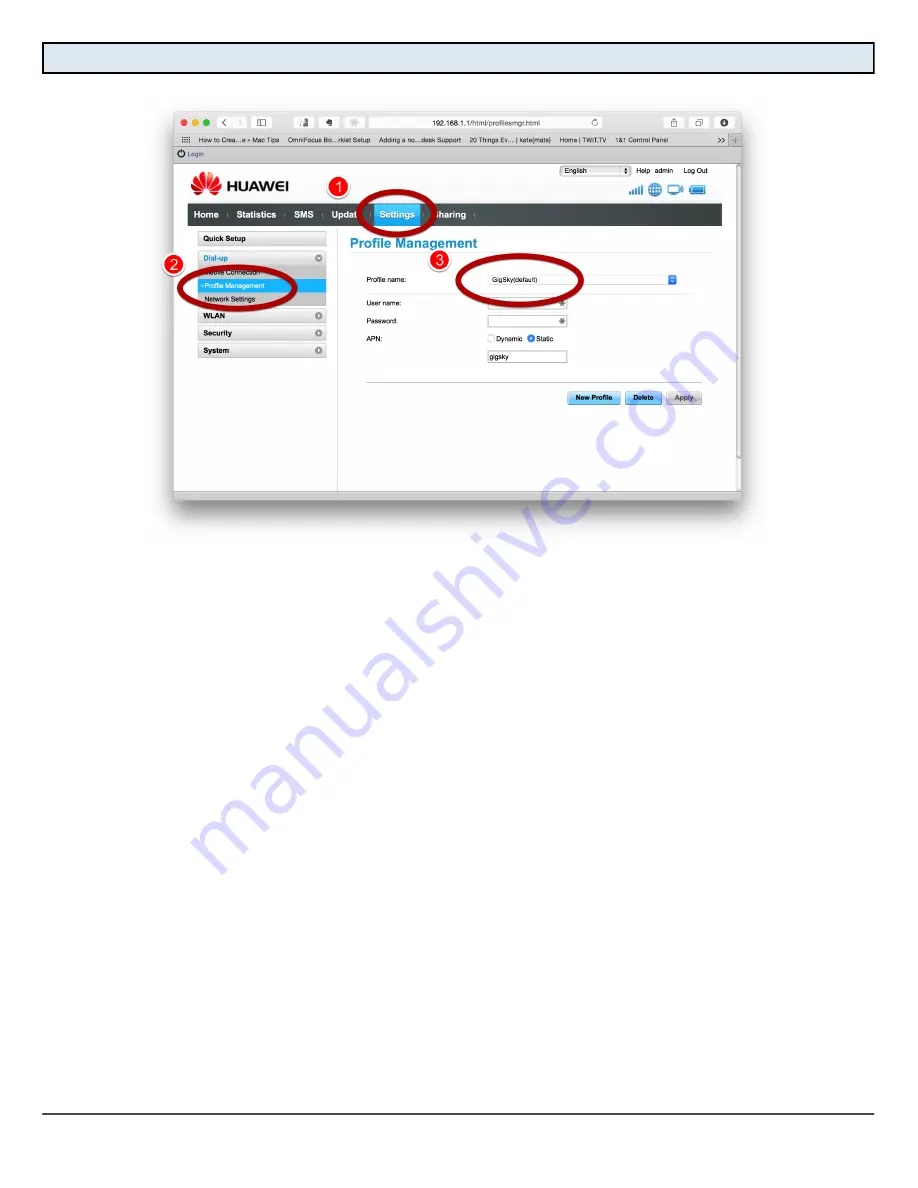
Configure a Huawei router to connect to the Internet using GigSky - 2
Check the Profile (APN) settings
1.
Click
Settings
2.
Click
Profile Management
3.
Verify that the Profile name is set to
GigSky.
Note:
If the Profile name is something else, select
GigSky
from the Profile name dropdown menu
and click
Apply
. If there is no profile named
GigSky
, refer to the step called
Set up a new profile
for
instructions on how to create it.








