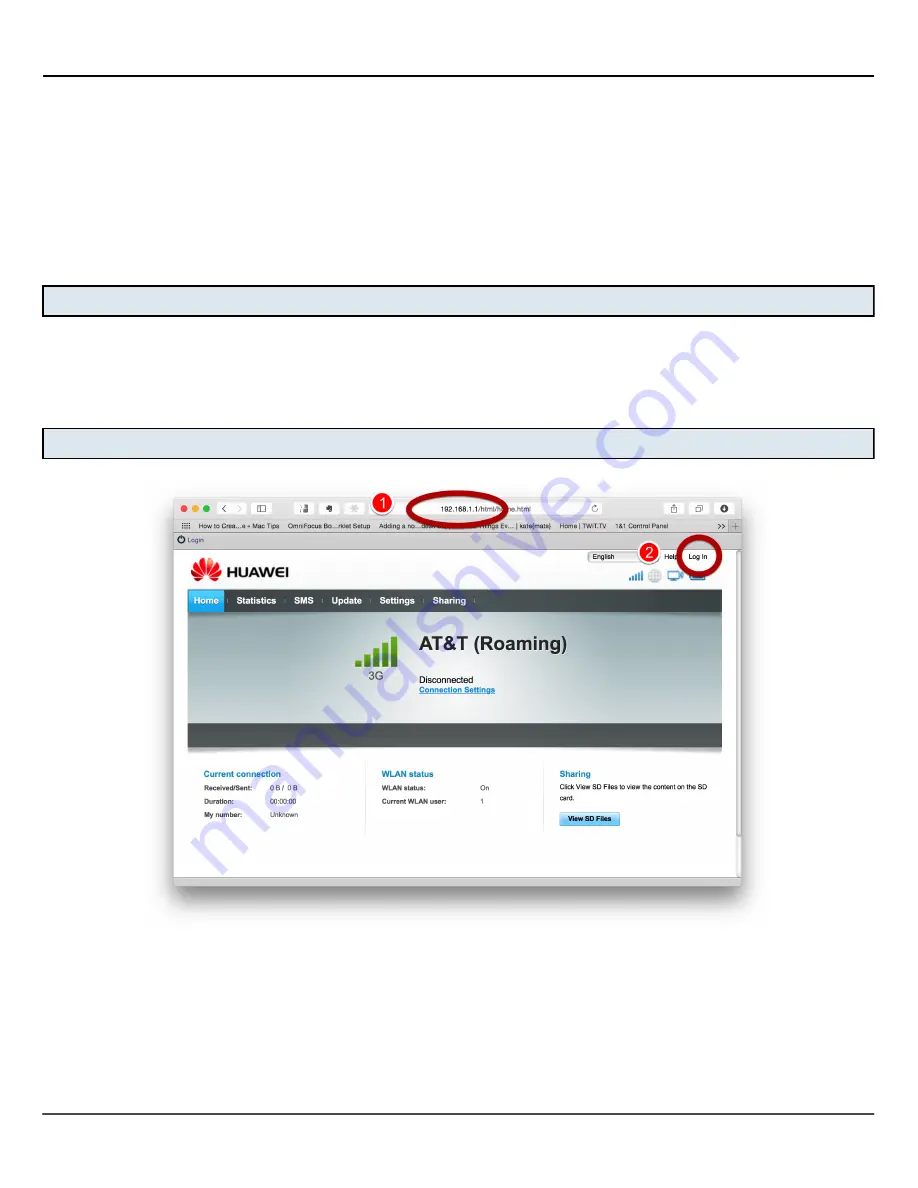
Configure a Huawei router to connect to the Internet using GigSky - 1
Configure a Huawei router to connect to the Internet using GigSky
The Huawei E5776s Wi-Fi router purchased from GigSky is pre-configured with the correct APN
(Access Point Name) setting of
gigsky
, which enables it to connect to the Internet correctly.
Sometimes, when moving between countries, the APN will be reset to the factory default. When
this happens, the router will not connect properly, and you will either get no data, or you may see a
web page prompting you to set the APN on your computer or mobile device. If you experience
either of these conditions, then you will need to select the correct APN on the router. To do this,
carry out the following steps:
Connect to the router's Wi-Fi network
Connect to the router’s Wi-Fi network using your computer, tablet or smartphone.
Note:
The default Service Set IDentifier (SSID) and wireless network encryption key are engraved
into the bottom of the device.
Connect to the router's admin interface
1.
Open http://192.168.1.1 in your web browser
2.
Click the “Log In” link: Username - admin, Password - admin
Note:
If the device determines that your password is too weak, it will prompt to change the
password. You can choose to ignore this prompt.








