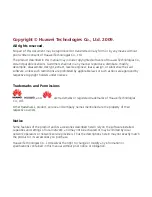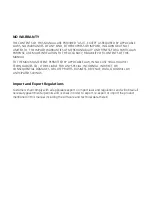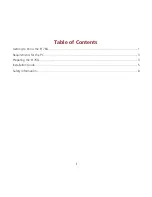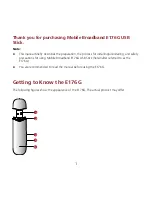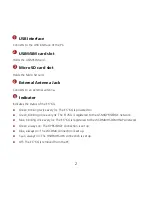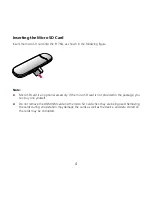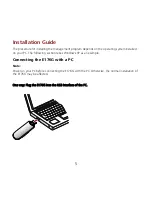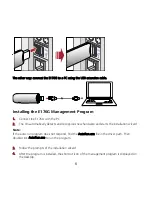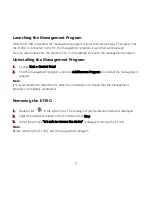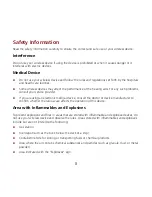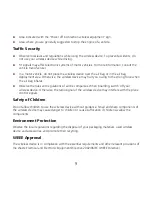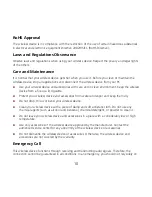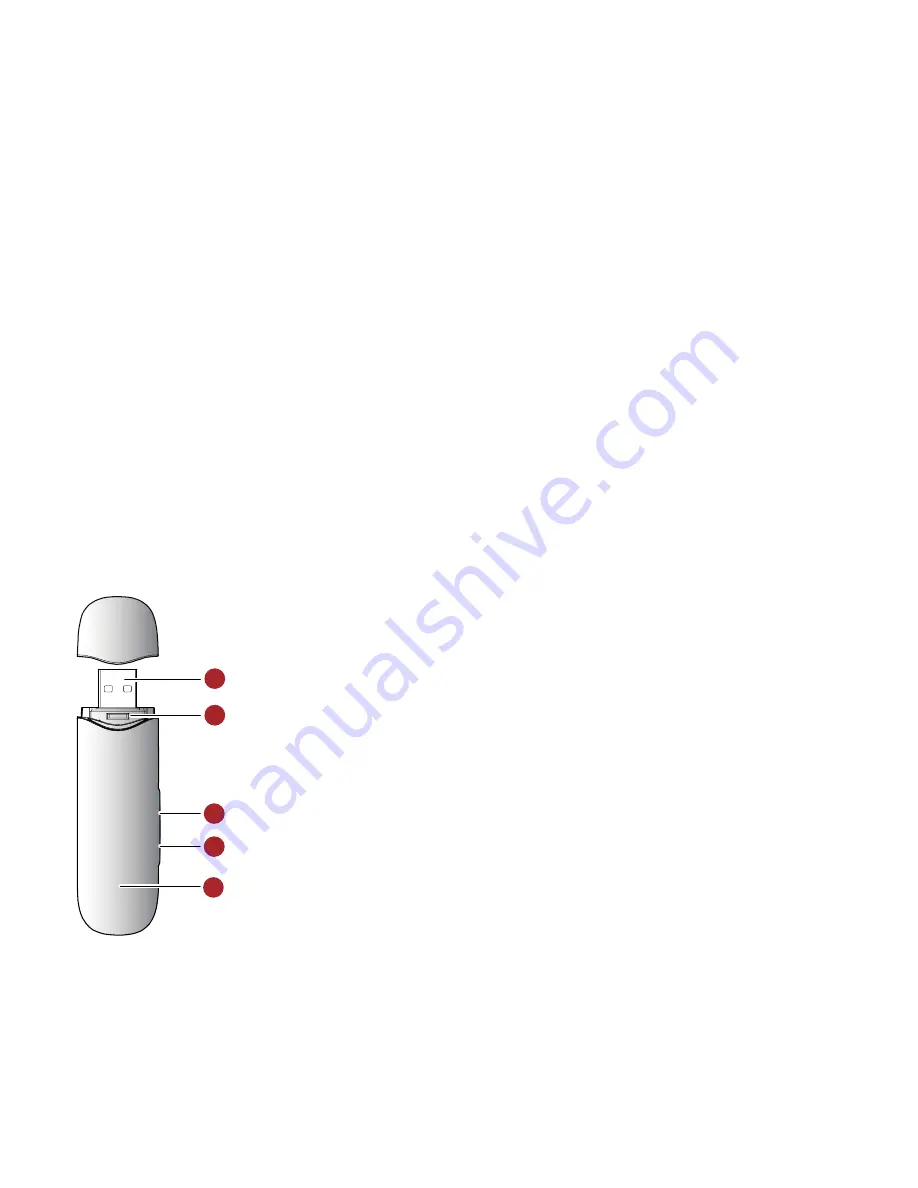
Thank you for purchasing Mobile Broadband E176G USB
Stick.
Note:
This manual briefly describes the preparation, the process for installing/uninstalling, and safety
precautions for using Mobile Broadband E176G USB Stick (hereinafter referred to as the
E176G).
You are recommended to read the manual before using the E176G.
Getting to Know the E176G
The following figures show the appearance of the E176G. The actual product may differ.
1
2
4
5
3
1