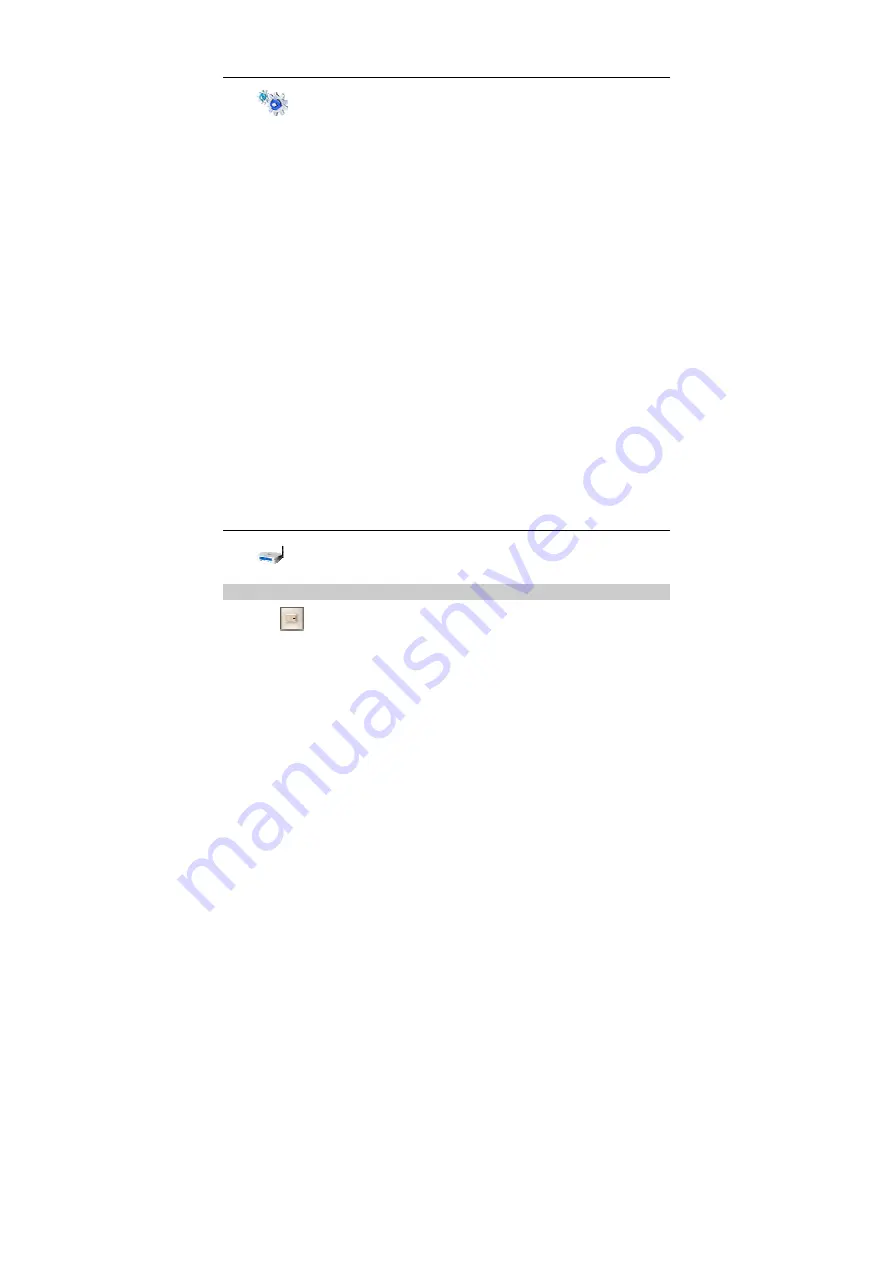
19
DHCP Settings
Click
to access the
DHCP Setting
page, you can set the mode for assigning
IP addresses in a LAN. DHCP automatically assigns IP addresses to the network
devices. If you are using the DHCP server, you need to do the configurations on the
PC connecting with the device. For details, see "Configuring the PC Network.".
y
IP Address
: The default IP address of the device is
192.168.1.1
.
y
Subnet Mask
: The combination of the subnet mask and IP address enables the
flexible subnetting. By default, the subnet mask is
255.255.255.0
.
y
DHCP Server
: It is used to assign IP addresses dynamically. If the DHCP server
is
Enabled
, it can automatically assign IP addresses for PCs. It is recommended
to select
Disabled
for the DHCP server.
y
Start IP Address
/
End IP Address
: It is used to define the IP address range that
the host can use during the IP address assignment. For example, in the network
segment 192.168.1.0/24, the default IP address of the device is 192.168.1.1. The
host IP address can range from 192.168.1.2 to 192.168.1.254. The minimum
range is a single IP address.
y
DHCP Lease Time
: The DHCP server automatically assigns an IP address to
each device connected to the network. When the leased time expires, the DHCP
server checks whether the device is connected to the network. If the device is
disconnected from the network, the server assigns the IP address to another
device. Thus, the IP address is not wasted.
Note:
y
The
Start IP Address
must be smaller than or equal to the
End IP
Address
.
y
If the
DHCP Server
is
Enabled
, the configurations of
Start IP Address
,
End IP address
, and
DHCP Lease Time
are valid; otherwise, you
cannot configure them.
WLAN Settings
Click
to access the WLAN Settings page.
Enabling or Disabling the WLAN
1.
Click
to access the
WLAN Enable
page.
2.
Select
Enable
/
Disable
to enable or disable the WLAN.
3.
Click
Apply
.






























