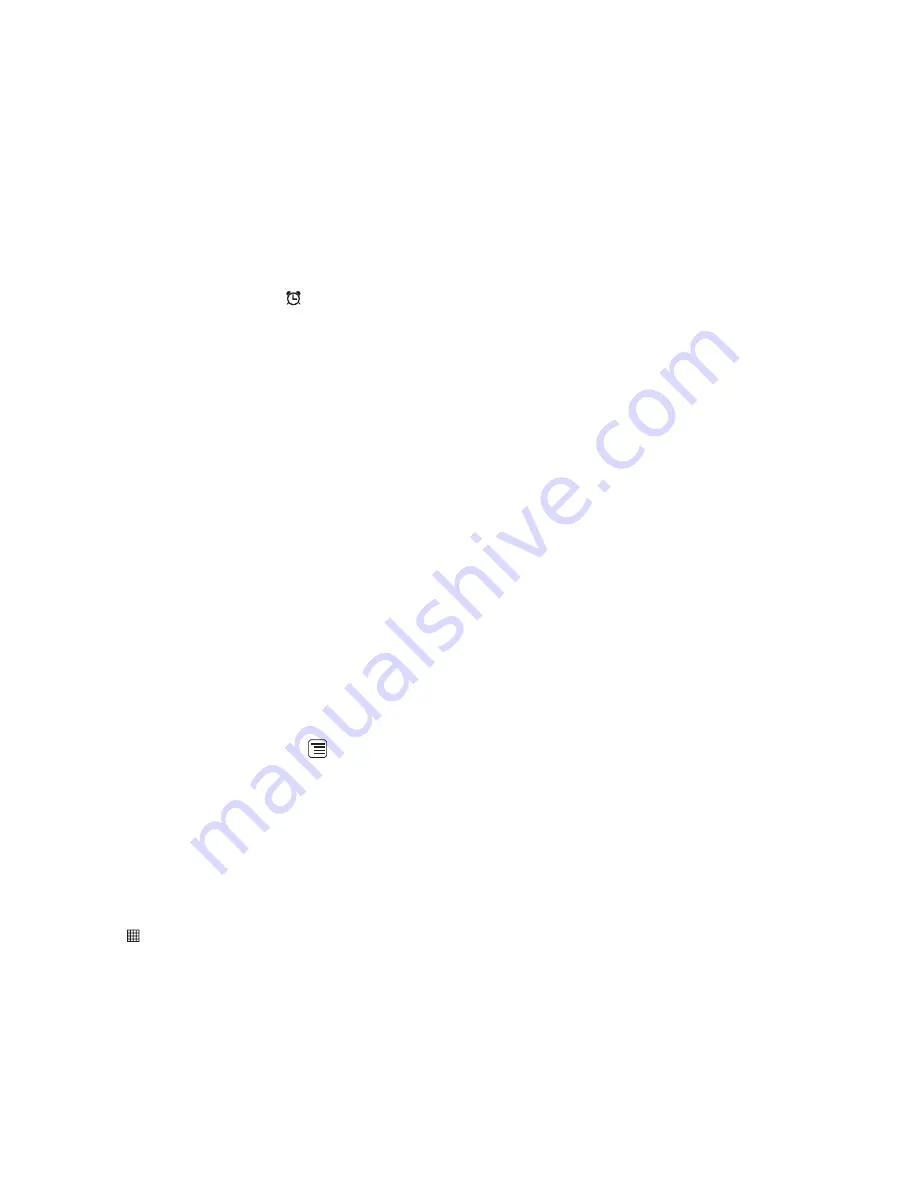
56
Clock
opens with the date and time displayed on your Home screen wallpaper, along with your local
weather and other useful information.
Opening the Alarms
On the
Clock
screen, touch
to open the
Alarms
.
Adding an Alarm
1. On the alarm list screen, touch
Add alarm
.
2. Set the alarm, and then touch
Done
.
Setting an Alarm
1. On the alarm list screen, touch one of the alarms on the screen.
2. Touch
Time
to set the time of the alarm.
3. Touch
Repeat
to set the days when you want the alarm to sound.
4. Touch
Ringtone
to select a ringtone for the alarm.
5. Select the
Vibrate
check box to have the phone vibrate, in addition to playing the ringtone.
6. Touch
Label
to enter a name for the alarm.
7. Touch
Done
.
Customizing Alarm Settings
On the alarm list screen, touch
, and then touch
Settings
.
Using the Calculator
Use the calculator to solve simple arithmetic problems or use its advanced operators to solve more
complex equations.
Opening the Calculator
Touch
>
Calculator
to open the application.









































