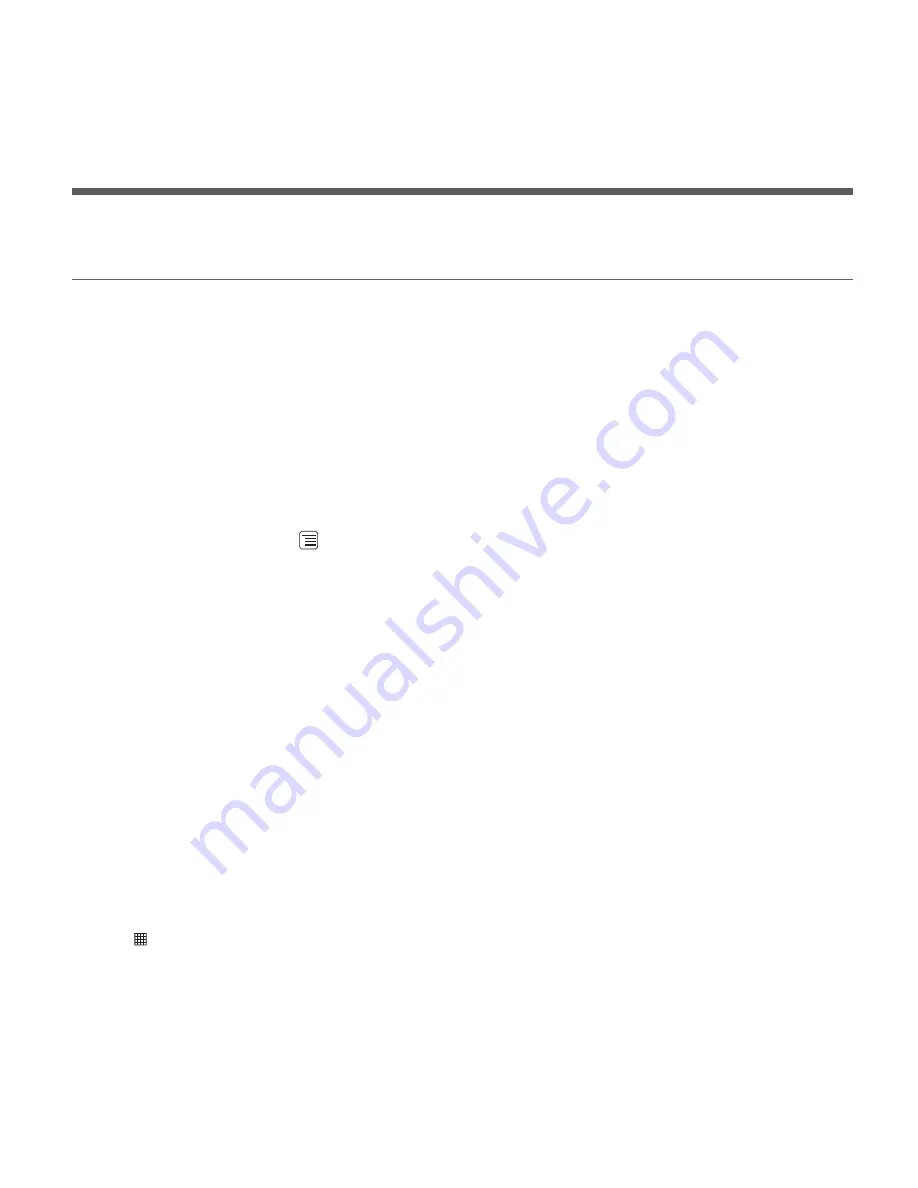
55
Tip:
To quickly create an event in the Day, Week, or Month view, touch and hold an empty time slot, and then
touch New event. A new event details screen will appear with the selected time slot and date in the From
and To fields.
Setting an Event Reminder
1. On any calendar view, touch an event to view its details or an event summary.
2. Touch the
Add reminder
button to add a reminder. Or touch the reminder’s “
-
” button to delete an
existing reminder.
3. Touch the reminder time, and then touch the length of time before the event when you want to be
reminded. When the time comes, you will receive a notification about the event.
Customizing the Calendar Settings
On any calendar view, touch
. Then touch
More
>
Settings
.
•
Hide declined events
: Select to hide events for which you have declined invitations.
•
Set alerts & notifications
: Touch to set event reminders to alert you, send you a notification, or to
turn off event notifications on your mobile phone.
•
Select ringtone
: Touch to select the ringtone to sound when you receive an event reminder.
•
Vibrate
: Select to vibrate the mobile phone when you receive an event notification.
•
Default reminder time
: Touch to select the default time before an event for event reminders to
occur.
Using the Clock
In addition to displaying the date and time, the
Clock
application displays information about the
weather and your phone. You can also use
Clock
to turn your mobile phone into an alarm clock.
Opening the Clock
Touch
>
Clock
to open the application.
























