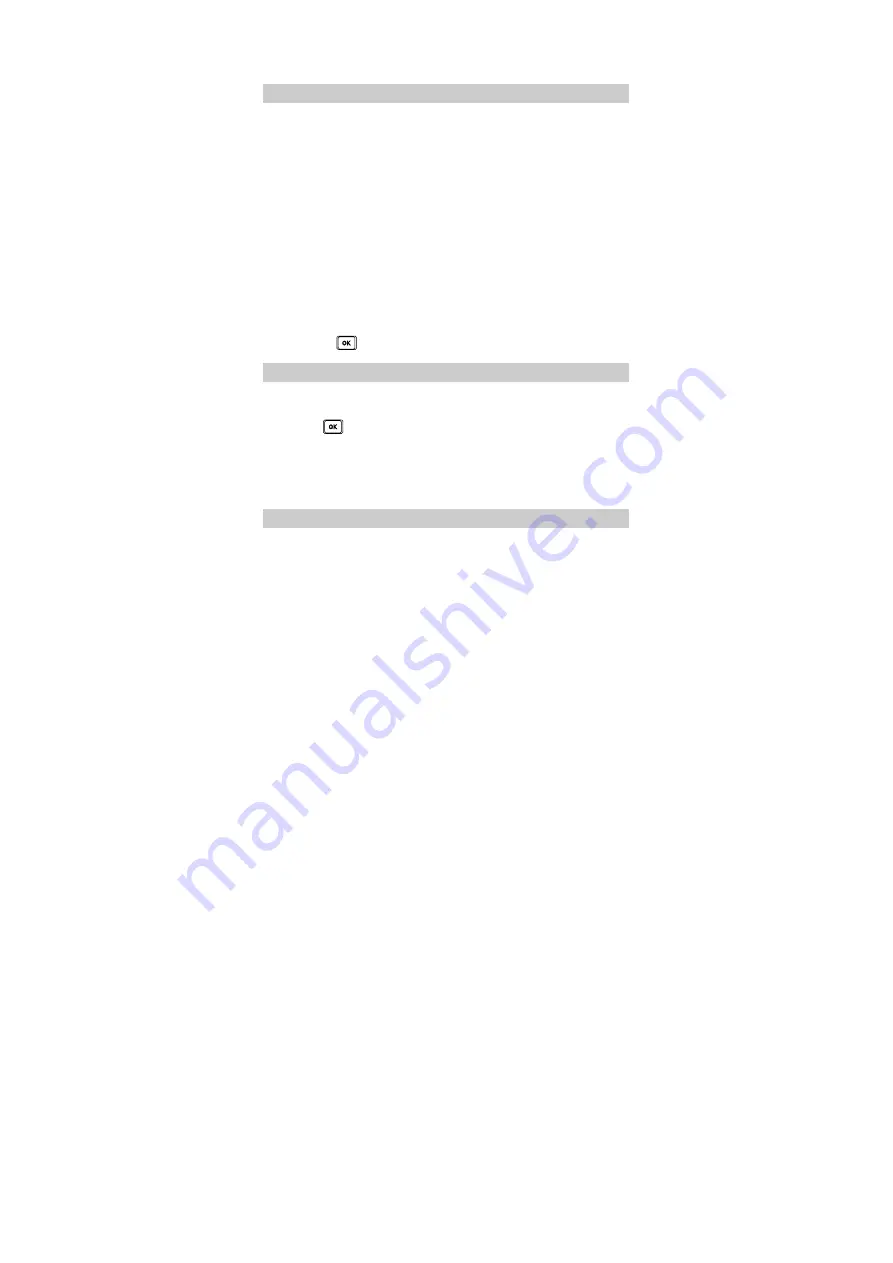
16
6 MMS
Writing and Sending a Multimedia Message
1.
Select
Menu > MESSAGES > MMS > New Message
.
2.
Enter the content of a multimedia message (MMS) in the
following fields:
z
Recipient
: Allows you to enter the recipients of message. You
can add up to 20 recipients.
z
Subject
: Allows you to enter the subject of message.
z
Slides
: Allows you to insert images, audio files, video files and
texts into a slide. You can set the duration of displaying each
slide for your preview.
z
Timing
: Allows you to set the duration of switching the slides.
The capacity of a MMS can be up to 300
KB, including
slide.
3.
After you write the multimedia message, select
Options
>
Send
and press
to send it.
Receiving a Multimedia Message
If
MMS > Settings > Receive options > Download timing
setting is
Manual
, a notification will be received in Inbox and you
can press
to view the notification, then select
Menu >
Receive
to receive the MMS.
If
MMS > Settings > Receive options > Download timing
setting is
Automatic
, the MMS will be downloaded in Inbox
directly.
Viewing a Multimedia Message
Do the following to view messages stored in the inbox:
1.
Select
Menu
>
MESSAGES
>
MMS
>
Inbox
.
















































