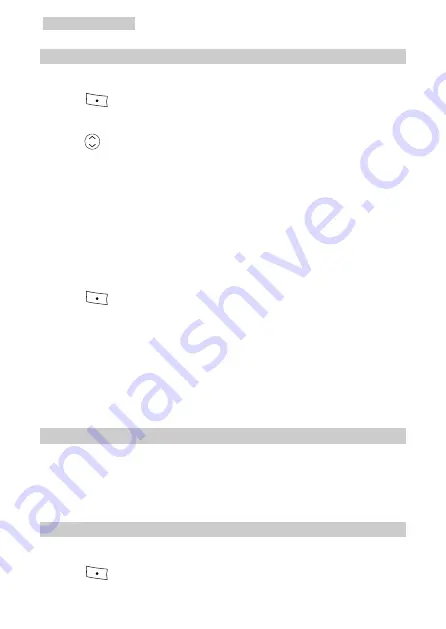
11 Data Services
48
Receiving a Fax
1.
Set
Fax/Data Rx mode
on your phone as follows:
1) Press
(
Menu
) and select
Settings
→
Data modem
→
Fax
/
Data
Rx
mode
.
2) Press
for any of the following options:
z
Select
Off
(default), and you cannot receive any fax or data. The phone
regards the next call as a voice call.
z
Select
Fax until next call
, and the phone regards the next call as a fax. After
the next call, the phone automatically sets
Fax/Data Rx mode
back to
Off
.
z
Select
Fax until powered off
, and the phone regards all the incoming calls
as faxes before power-off. After you power on the phone again, the phone
automatically sets
Fax/Data Rx mode
back to
Off
.
3) Press
(
Select
) to
confirm.
2.
Run the fax software on the PC, for example, VentaFax or the fax software
built in Windows XP.
3.
Send pictures from the PC to a remote fax machine, either a PC fax
machine or an analog fax machine.
4.
The remote fax machine can send faxes to the PC in the same way.
Sending Asynchronous Data
You do not need to set your phone when sending asynchronous data. Make sure
the USB cable between the PC and your phone is well connected. Send the data
from the PC with the HyperTerminal software loaded.
Receiving Asynchronous Data
1.
Set
Fax/Data Rx mode
on your phone as follows:
1) Press
(
Menu
) to select
Settings
→
Data modem
→
Fax
/
Data
Rx
Summary of Contents for C5300
Page 7: ......






























