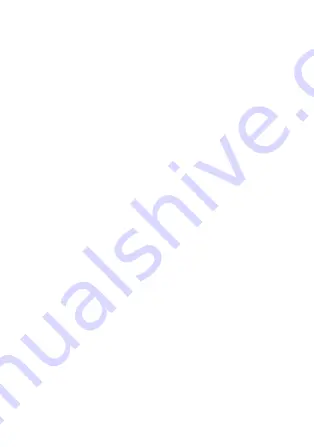
the device, result in the non-operation of the device, and cause
danger.
Battery and Charger
z
Unplug the charger from the socket and the device when the
device is not in use.
z
The battery can be charged and discharged hundreds of
times before it eventually wears out. When the standby time
and the talk time are shorter than the normal time, replace
the battery.
z
Use the alternating current (AC) power supply defined in the
specifications of the charger. An improper power voltage
may cause a fire or a malfunction of the charger.
z
Do not connect two poles of the battery with conductors,
such as metal materials, keys, or any jewellery. Otherwise,
the battery may get short-circuited and may cause injuries
and burns on your body.
z
Do not disassemble the battery or solder the battery poles.
Otherwise, an electrolyte leakage, an overheating, a fire, or
an explosion may be caused.
z
If battery electrolyte leaks out, ensure that the electrolyte
does not touch your skin and eyes. When the electrolyte
touches your skin or splashes into your eyes, wash your skin
or eyes with clean water immediately and consult a doctor.
z
If there is a case of battery deformation, color change, or
abnormal heating while you charge or store the battery,
remove the battery immediately and stop using it. Otherwise,
a battery leakage, an overheating, an explosion, or a fire
may be caused.
z
If the power cable is damaged (for example, the cord is
exposed or broken), or the plug loosens, stop using the
cable at once. Otherwise, an electric shock, a short circuit of
the charger, or a fire may be caused.
14




































