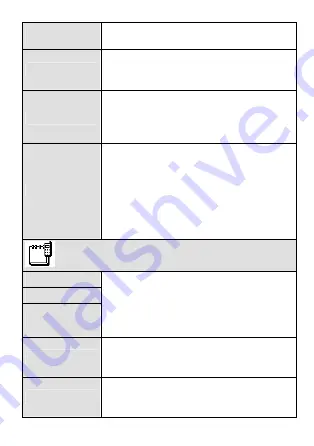
17
Speed Dial
Allows you to make a call by pressing and
holding only one number key.
Copy All
Allows you to copy the contacts from the
phone to the UIM card or from the UIM card
to the phone.
Delete
Allows you to delete all the contacts in the
phonebook.
You can delete the contacts in the phone or
UIM card respectively, or delete all of them.
Options
My Phone Num.
Allows you to set your phone number.
Memory In Use
Allows you to set the memory in use.
Memory Status
Allows you to check the remaining space in
the phone or UIM card.
Call History
Missed Calls
Received Calls
Dialed Calls
Allows you to view, save and delete call
records (up to 30 records can be saved
respectively and share memory in use).
You can send messages to the
corresponding numbers.
Delete
Allows you to delete missed calls, received
calls, dialed calls respectively, or all of
them.
Call Duration
Allows you to view the last call duration, or
view and reset the duration of received
calls, dialed calls and total calls.
Summary of Contents for C208S
Page 4: ......















































