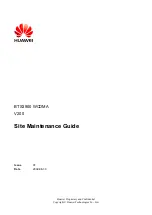Reviews:
No comments
Related manuals for BTS3900 V200R010

SMX
Brand: LAZER Pages: 13

XP Series
Brand: Latento Pages: 60

T2
Brand: Easy Quick Pages: 11

Optimus 5100
Brand: Radio Shack Pages: 2

Multi
Brand: Hama Pages: 40

SUP
Brand: Rave Sports Pages: 16

PowerHub 1800
Brand: Xantrex Pages: 3

E- GO
Brand: YUNEEC Pages: 6

QTHD519L
Brand: Trailboss Pages: 8

Isolette 8000 plus
Brand: Dräger Pages: 30

10.915.31
Brand: EINHELL Pages: 130

S4 EU-A36
Brand: Soluna Pages: 52

66242
Brand: Harbor Freight Tools Pages: 12

0SR95-HL4-211A
Brand: Honda Pages: 3

MCL-7000 Series
Brand: Dakota Digital Pages: 2

8885100124
Brand: Waeco Pages: 172

56-201901
Brand: VBG Pages: 16

070BG141503
Brand: Yoshimura Pages: 3