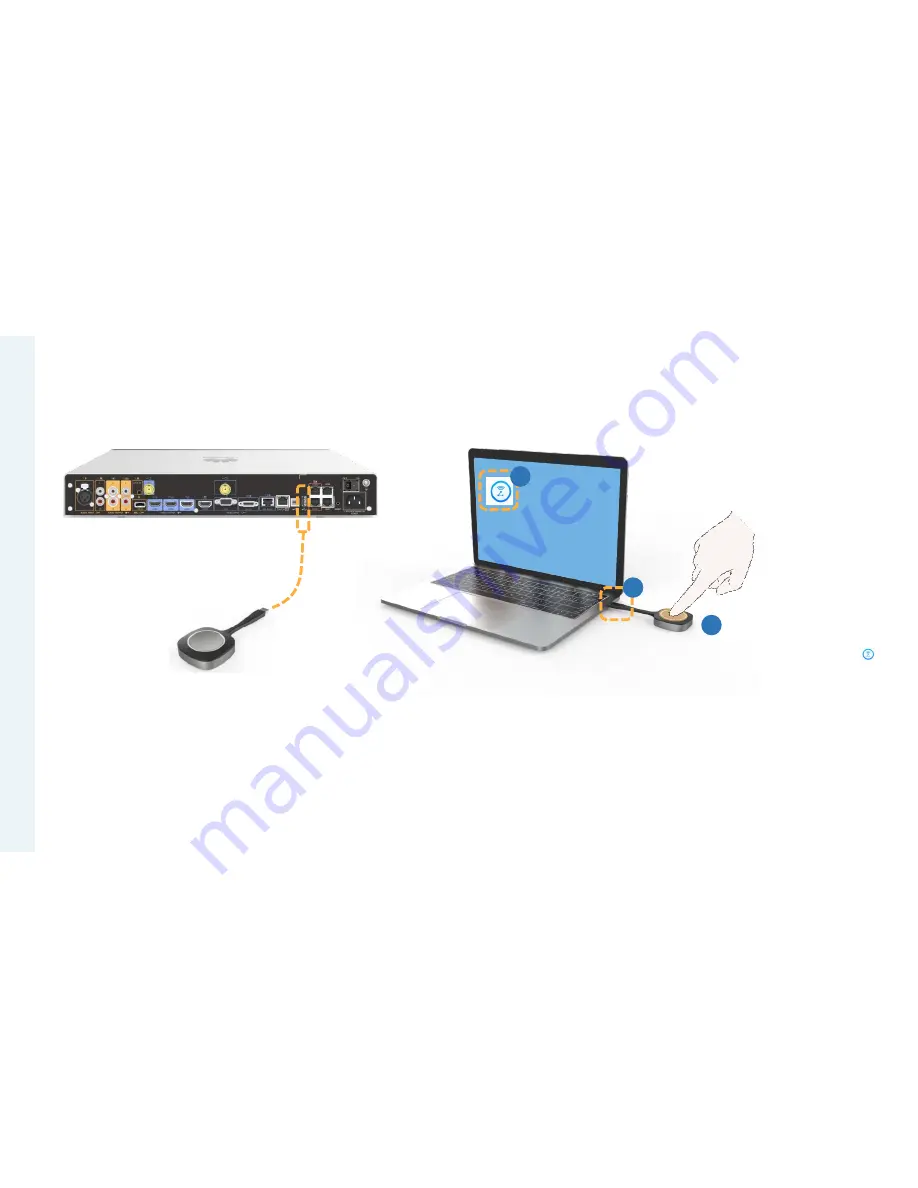
Use the AirPresence Key to Share Content
About the AirPresence
Key
When you pair an
AirPresence Key with the
Box of a later version, the
AirPresence Key will be
upgraded automatically. The
upgrade takes about 1 to 3
minutes. After the upgrade
is complete, they will be
paired automatically.
For details about how to
configure, install, and
operate the AirPresence
Key and its indicator
description, see the
AirPresence Key Quick
Start.
Before using the
AirPresence Key to share
content, right-click on
the PC, choose
Properties
>
Compatibility
, and select
Disable display scaling on
high DPI settings
.
Q: The Box is running
properly, but the PC desktop
is displaying a message that
says no Box could be found
and the connection has
failed. What is the problem?
A: The pairing between the
AirPresence Key and the
Box is invalid. Pair them
again.
1
Pair an AirPresence Key with the Box when they are
used together for the first time. HUAWEI Box 700 is
used as an example.
After the pairing is successful, remove the
AirPresence Key from the Box.
Share content.
a
b
c
a.
Plug the AirPresence Key into the USB port on the PC.
b.
Install the AirPresence Key program on the PC.
Run the AirPresence Key installation program on the PC and
complete the installation as instructed.
After the installation is complete, a message is displayed
indicating that the connection was successful and that you
can press the button to start sharing.
c.
Press the button on the AirPresence Key to share the
PC desktop.
To stop sharing, press the button again.
2
USB port
Plug the AirPresence Key into the USB port on the Box.
















































