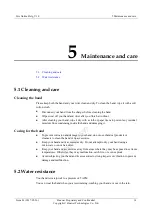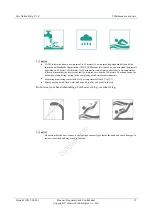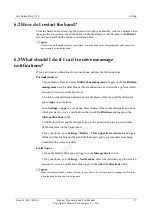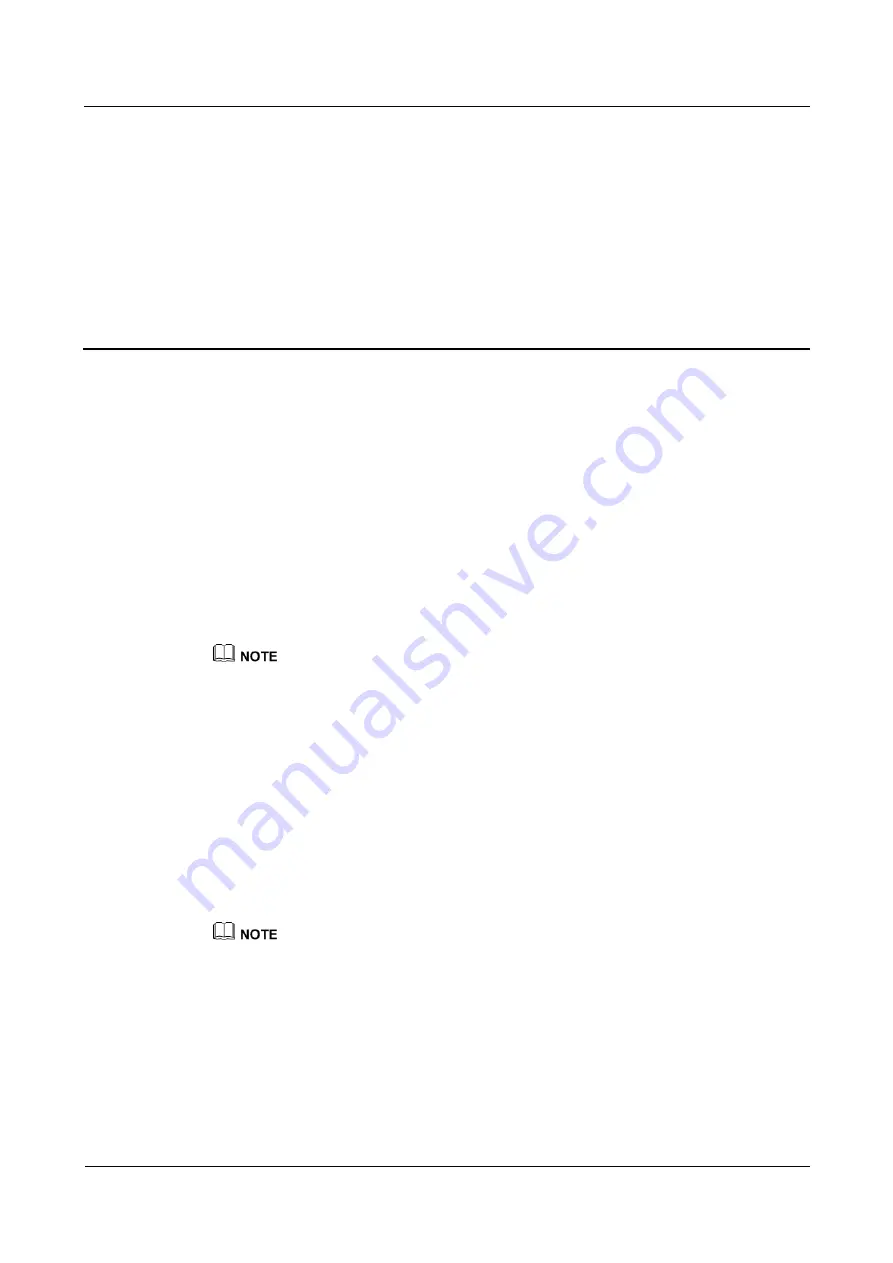
Eris Online Help_V1.0
3 Message notifications
Issue 01 (2017-05-26)
Huawei Proprietary and Confidential
Copyright © Huawei Technologies Co., Ltd.
11
3
Message notifications
3.1 Incoming call notifications
3.1 Incoming call notifications
When there is an incoming call, your band will vibrate and display the name or number of the
caller. Touch the button on the band to mute the incoming call, or touch and hold the button to
reject the call.
Muting incoming calls is only supported on phones running iOS 8.0 or later.
If your phone runs Android™ 4.4 or later, you can touch the button on the band to stop your band
from vibrating.
3.2 Message notifications
The band will vibrate when a new message appears in the status bar on your phone. You can
view the message by touching the button on the band.
Supported message types include: SMS messages, emails, calendar events, SmartCare
(Huawei phones running EMUI 4.0 or later only), and messages from social media apps such
as WeChat and QQ.
If your phone is running Android™ 4.4 or later, you need to toggle on the Notifications management
switch in Huawei Wear and select the message types you want to have pushed to your band.
If your phone is running iOS 8.0 or later, go to the phone's system settings and select the apps from
which you want to have notifications pushed. Your band will receive notifications that are pushed
from the phone's status bar.
Z00C09E1592