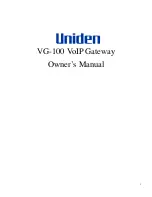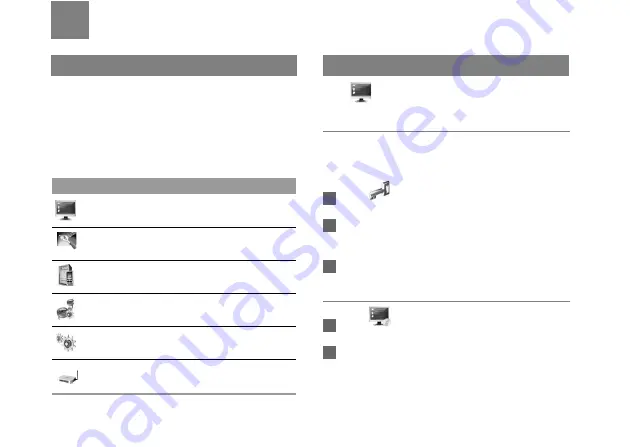
12
4
Advanced Settings
Overview
Click
Advanced Settings
, you can configure both
the basic attributes and advanced parameters of the
device, and also perform routine maintenance and
management to the device.
The following table shows the functions of the
shortcut icons.
System Management
Click
to access the
System
page.
Changing the Password
You can change the login password to prevent
unauthorized users from logging in to the
management page.
1
Click
.
2
Enter the current password, and then enter the
new password and confirm it.
3
Click
Modify
.
Upgrading the device
1
Click
.
2
Enter the path or click
Browse
to select the
software image file to be updated.
Icon
Description
Click to access the
System
page.
Click to access the
SIM Settings
page.
Click to access the
Mobile Network
Settings
page.
Click to access the
Dial-up Settings
page.
Click to access the
DHCP Settings
page.
Click to access the
WLAN Settings
page.