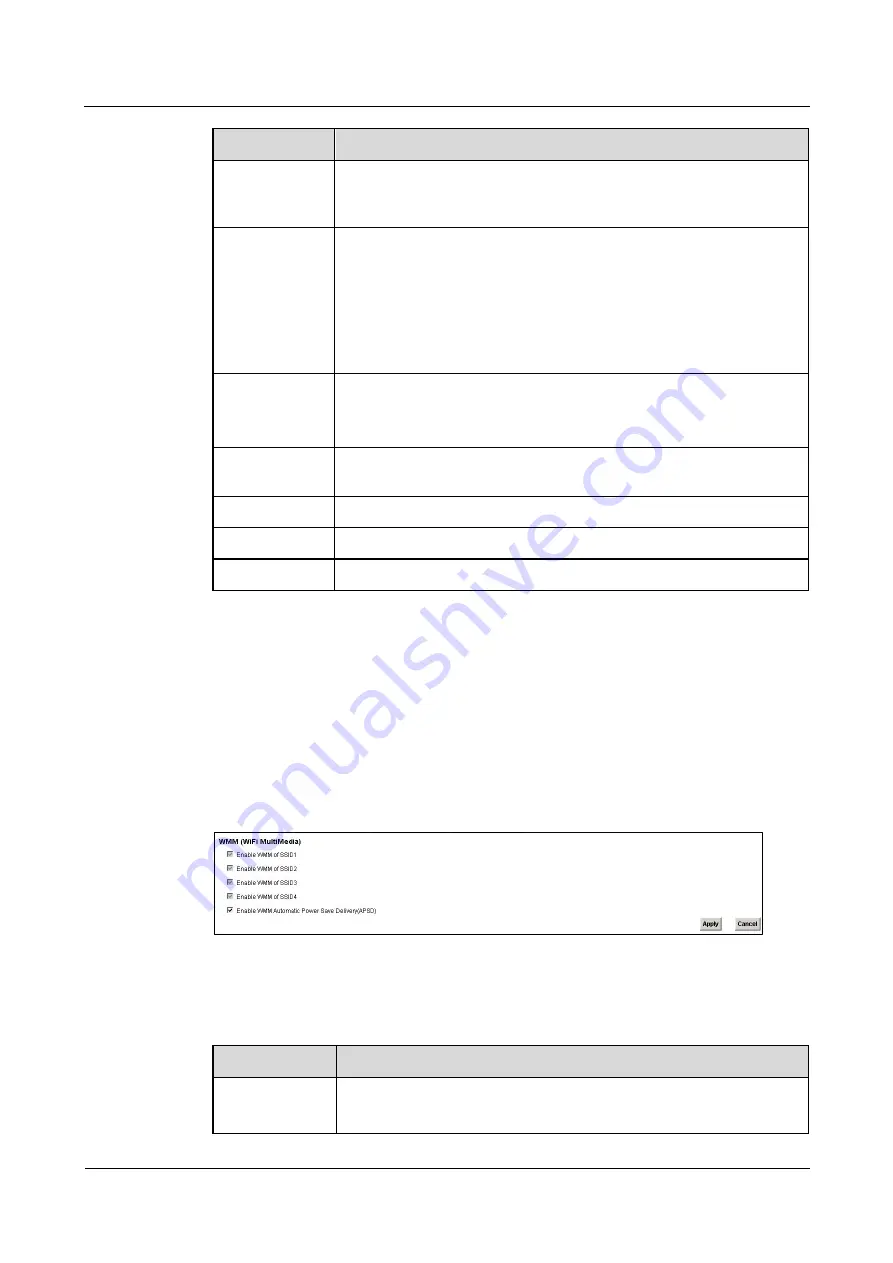
LTE TDD B2268H
User Guide
5 Wireless
Issue 01 (2014-01-15)
Copyright © Huawei Technologies Co., Ltd.
40
LABEL
DESCRIPTION
The PIN is not necessary when you use WPS push-button method.
Click the
Generate New PIN
button to have the LTE Device create a
new PIN.
Status
This displays
Configured
when the LTE Device has connected to a
wireless network using WPS or
Enable WPS
is selected and wireless or
wireless security settings have been changed. The current wireless and
wireless security settings also appear in the screen.
This displays
Not Configured
when there is no wireless or wireless
security changes on the LTE Device or you click
Release Configuration
to remove the configured wireless and wireless security settings.
Release
Configuration
This button is available when the WPS status is
Configured.
Click this button to remove all configured wireless and wireless security
settings for WPS connections on the LTE Device.
802.11 Mode
This is the 802.11 mode used. Only compliant WLAN devices can
associate with the LTE Device.
SSID
This is the name of the wireless network.
Security
This is the type of wireless security employed by the network.
Apply
Click
Apply
to save your changes.
5.5 The WMM Screen
Use this screen to enable or disable WiFi MultiMedia (WMM) wireless networks for
multimedia applications.
Click
Network Setting > Wireless > WMM
. The following screen displays.
Figure 5-10
Network Setting>Wireless>WMM
The following table describesthelabelsinthisscreen.
Table 5-9
Network Setting > Wireless > WMM
LABEL
DESCRIPTION
Enable WMM
of SSID1~4
This enables the LTE Device to automatically give a service a priority
level according to the ToS value in the IP header of packets it sends.






























