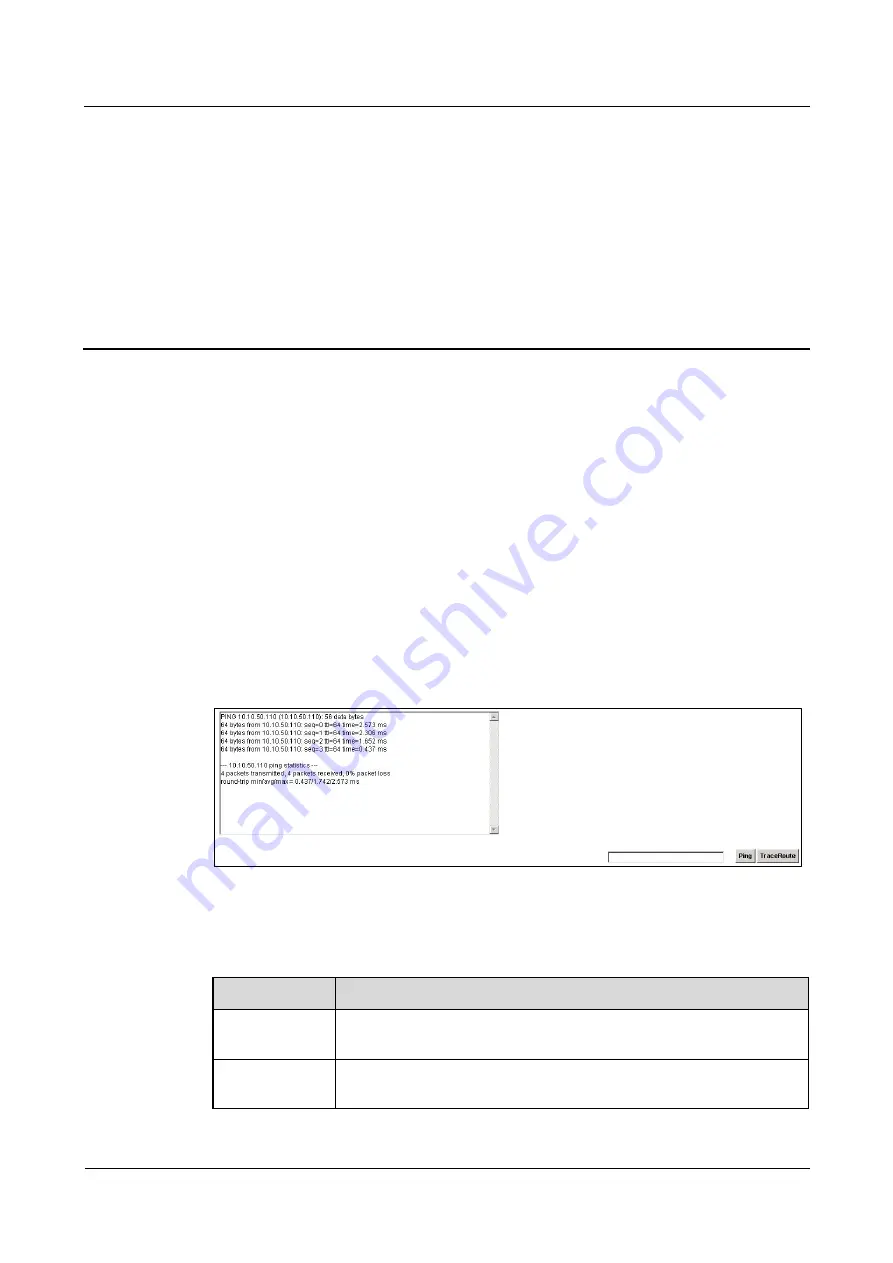
LTE TDD B2268H
User Guide
24 Diagnostic
Issue 01 (2014-01-15)
Copyright © Huawei Technologies Co., Ltd.
143
24
Diagnostic
24.1 Overview
You can use different diagnostic methods to test a connection and see the detailed information.
These read-only screens display information to help you identify problems with the LTE
Device.
24.2 The Ping/TraceRoute Screen
Ping and traceroute help check availability of remote hosts and also help troubleshoot network
or Internet connections. Click
Maintenance > Diagnostic
to open the
Ping/TraceRoute
screen
shown next.
Figure 24-1
Maintenance > Diagnostic > Ping/TraceRoute
The following table describes the fields in this screen.
Table 24-1
Maintenance > Diagnostic > Ping/TraceRoute
LABEL
DESCRIPTION
Ping
Type the IP address of a computer that you want to ping in order to test a
connection. Click
Ping
and the ping statistics will show in the diagnostic.
TraceRoute
Click this button to perform the traceroute function. This determines the
path a packet takes to the specified host.




















