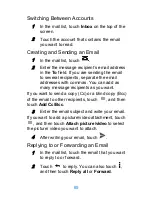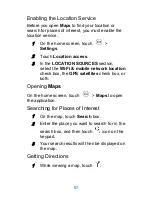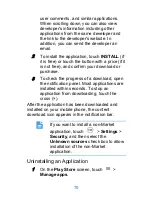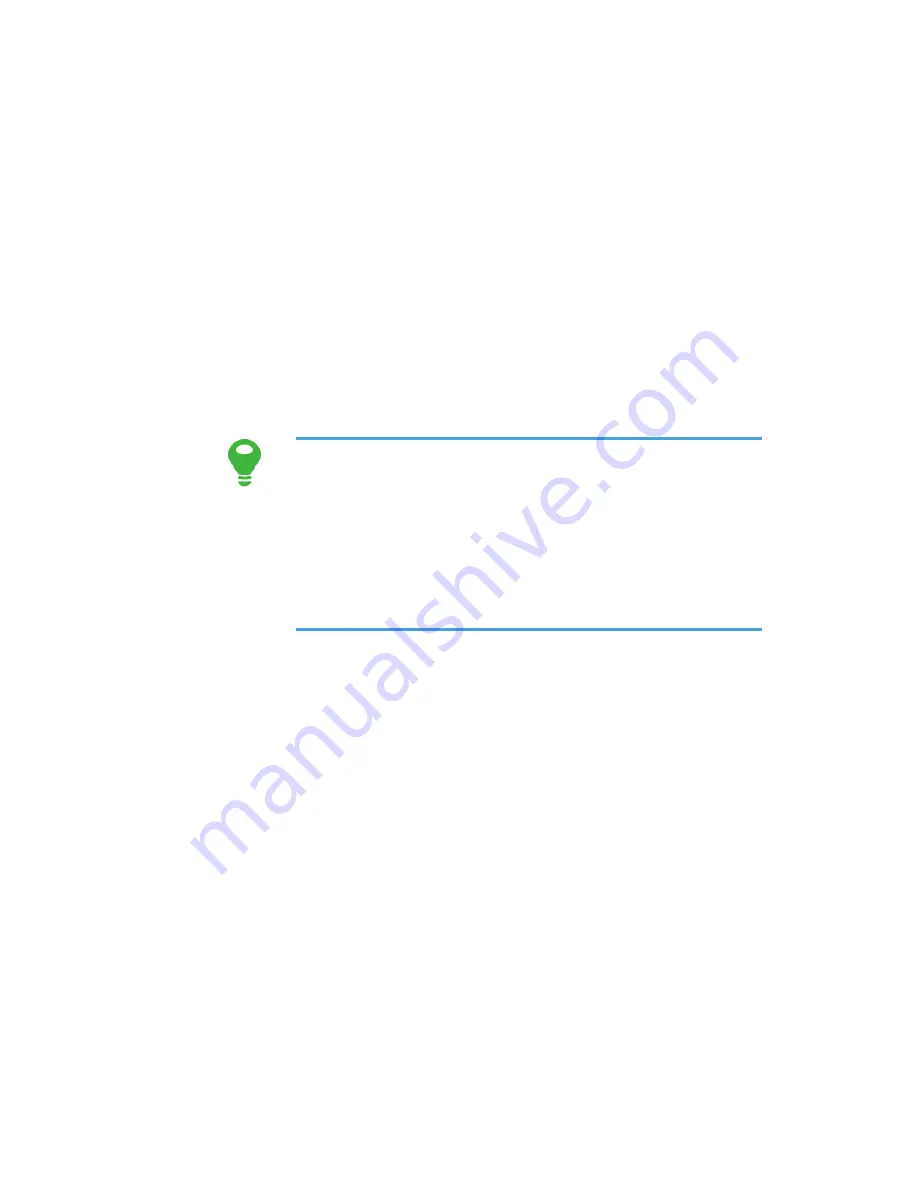
79
for
FROM
and
TO
, and then select the
All
day
check box.
3
Enter the location of the event and a
description.
4
Specify in
REPETITION
whether the event
recurs and, if it does, how frequently, and
then set the time for your event reminder in
REMINDERS
.
5
Touch
Done
.
To quickly create an event in the day,
week, or month view, touch and hold an
empty time slot, and then touch
New
event
. A new event details screen will
appear with the selected time slot and
date in the
From
and
To
fields.
Setting an Event Reminder
1
In any calendar view, touch an event to view
its details or an event summary.
2
Touch the
Add reminder
button to add a
reminder, or touch the reminder’s “
×
” button
to delete an existing reminder.
3
Touch the reminder time, and then, from the
list displayed, touch the length of time before
the event when you want to be reminded.
When the time comes, you will receive a
notification about the event.