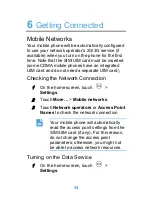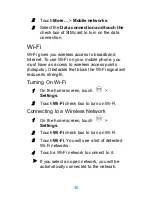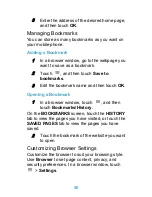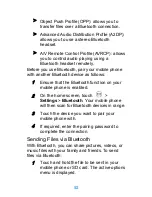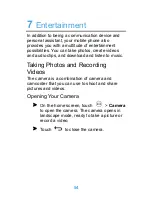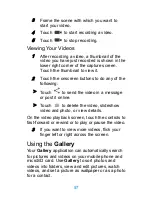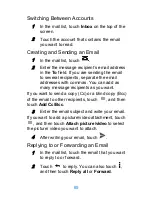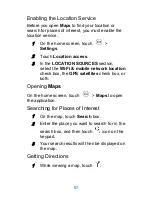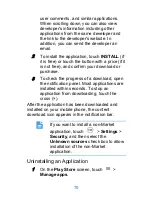57
3
Frame the scene with which you want to
start your video.
4
Touch
to start recording a video.
5
Touch
to stop recording.
Viewing Your Videos
1
After recording a video, a thumbnail of the
video you have just recorded is shown in the
lower right corner of the capture screen.
Touch the thumbnail to view it.
2
Touch the onscreen buttons to do any of the
following:
>
Touch
to send the video in a message
or post it online.
>
Touch
to delete the video, slideshow
video and photo, or view details.
On the video playback screen, touch the controls to
fast-forward or rewind or to play or pause the video.
3
If you want to view more videos, flick your
finger left or right across the screen.
Using the
Gallery
Your
Gallery
application can automatically search
for pictures and videos on your mobile phone and
microSD card. Use
Gallery
to sort photos and
videos into folders, view and edit pictures, watch
videos, and set a picture as wallpaper or as a photo
for a contact.