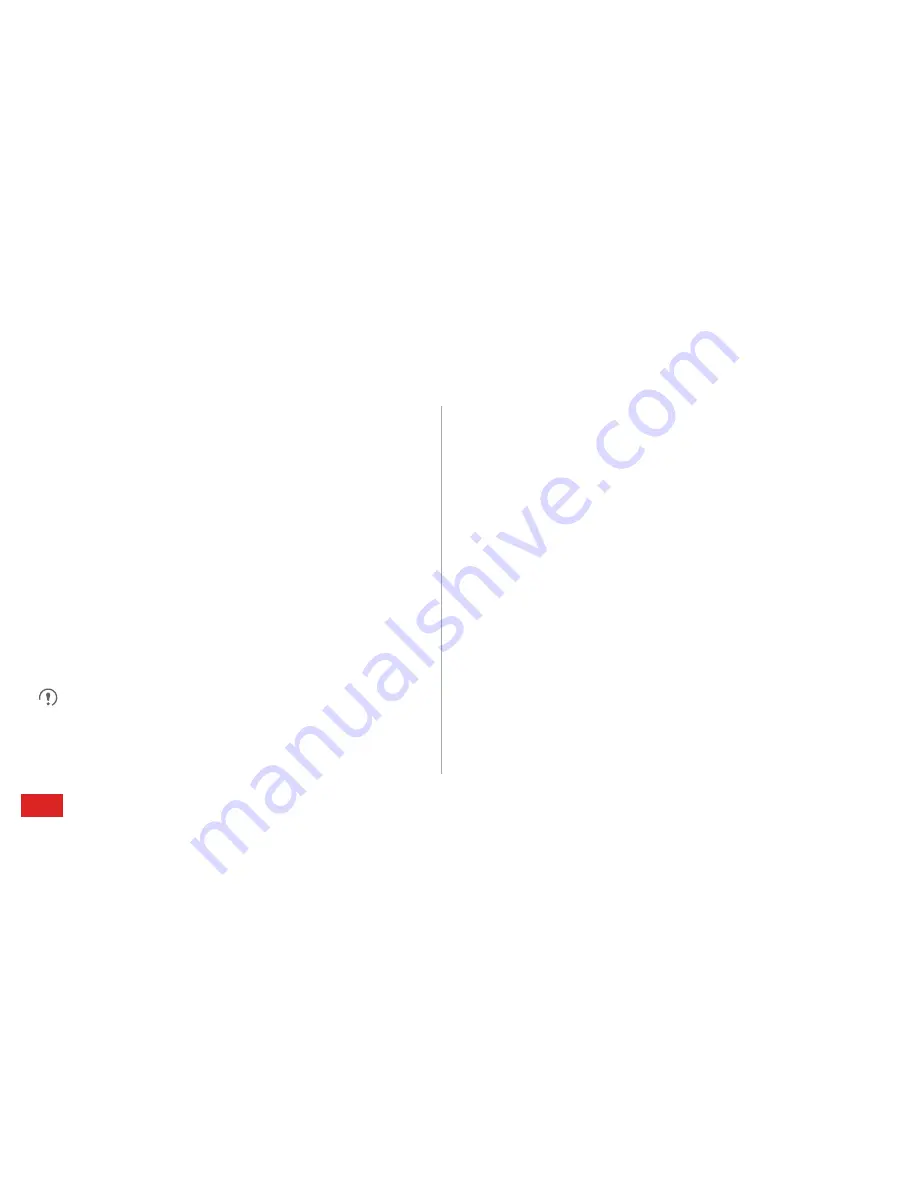
Data Connection
42
WPS PIN Connection
1. Enable Wi-Fi, and then go to the
Wi-Fi
screen. In the Wi-Fi
network list, touch the hotspot you want to connect to.
2. In the displayed dialog box, select the
Show advanced
options
check box. In the
WPS
section, touch
Off
, and then
select
PIN from access point
>
Connect
from the displayed
options menu. The selected Wi-Fi access point will received
a PIN.
3. Enter the PIN to your phone, and touch then
Connect
. Your
phone will display a message when it connects to the
network.
You also can select
PIN from this device
to connect to a Wi-Fi
hotspot.
Sharing Your Phone's Data
Connection
To share your phone's data connection with a PC, connect your
phone to the PC using a USB cable. You can also turn your
phone into a portable Wi-Fi hotspot and share your phone's
data connection with a number of devices at the same time.
Sharing Your Phone’s Data Connection via USB
If the PC runs Windows 7, Windows Vista, or a recent version of
Linux OS (such as Ubuntu 10.4), you can use your phone's
USB tethering function without configuring any settings on the
PC. If you are running an earlier version of Windows or another
OS, your PC will identify and install a driver automatically.
To use
USB tethering
with different OSs, you may need to
prepare your PC to establish a corresponding network
connection.
















































