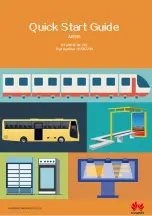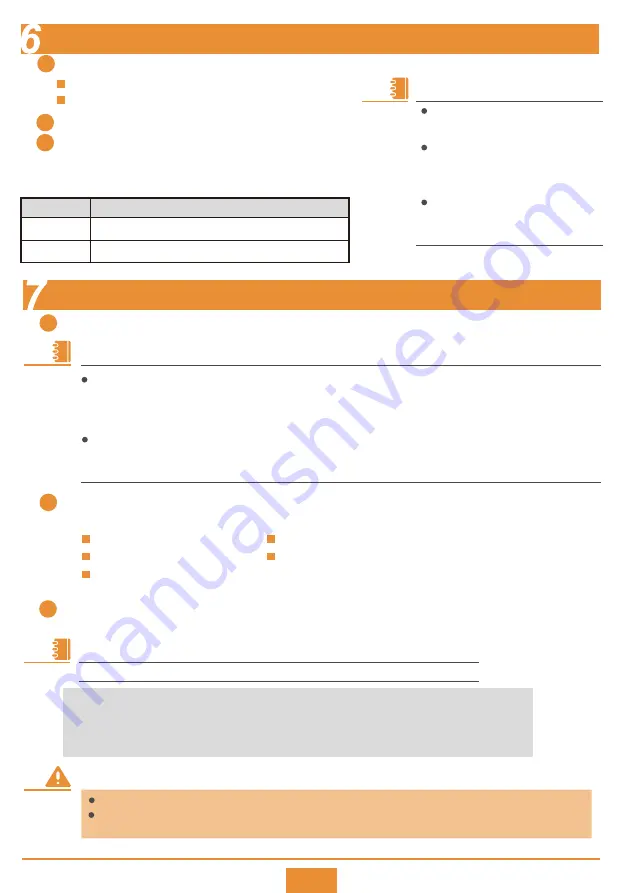
14
Use a Console cable to connect a PC to the Console interface of the router.
1
Start the terminal simulation software, create a connection, specify the connected port, and set
communication parameters as follows:
2
NOTE
If your PC's operating system provides terminal simulation software (like HyperTerminal in Windows 2000), you do
not need to install additional terminal simulation software. If the PC runs on an operating system without terminal
simulation software (like Windows 7), install third-party terminal simulation software on the PC by referring to user
manual or online help.
A PC may have more than one serial port. Select the port to which the RS232 cable is connected. Generally, COM1 is
used. If you modify the serial port communication parameters on the router, modify the communication parameters
on the PC to ensure that they use the same communication parameters, and then set up the connection again.
Bits per second (B): 9600
Data bits (D): 8
Parity (P): None
Stop bits (S): 1
Flow control (F): None
If you forget the login password, restore the password according to the
Troubleshooting
.
After successful login, you can configure the router on the command line interface. For more information, see the
CLI-based Configuration
.
WARNING
NOTE
The default user name is
admin
and the default password is
Admin@huawei
.
Press
Enter
until a message is displayed asking you to enter the username and password. (The following
information is for reference only.)
3
Login authentication
Username:admin
Password:
<Huawei>
Info: The entered password is the same as the default. You are advised to change
it to ensure security.
Logging In to the Router
Powering On the Router
NOTE
Indicator states when the router is running normally
Indicator
Description
PWR
SYS
Steady green: The system power supply is normal.
Slow blinking green: The system is running properly.
2
Turn on the power switch of the external power supply system.
3
Check the PWR and SYS indicators. If they are in normal states,
check other indicators on the router.
Before powering on the router, complete the following operations:
Connect the power cable.
Verify that the input voltage is within the normal range.
1
For more information about indicators,
see the
Hardware Description
.
The DC input voltage of the
AR515GW-LM9-D is in the range of
10.8 V to 36 V.
The DC input voltage of the
AR515CGW-L is in the range of 9 V to
36 V.