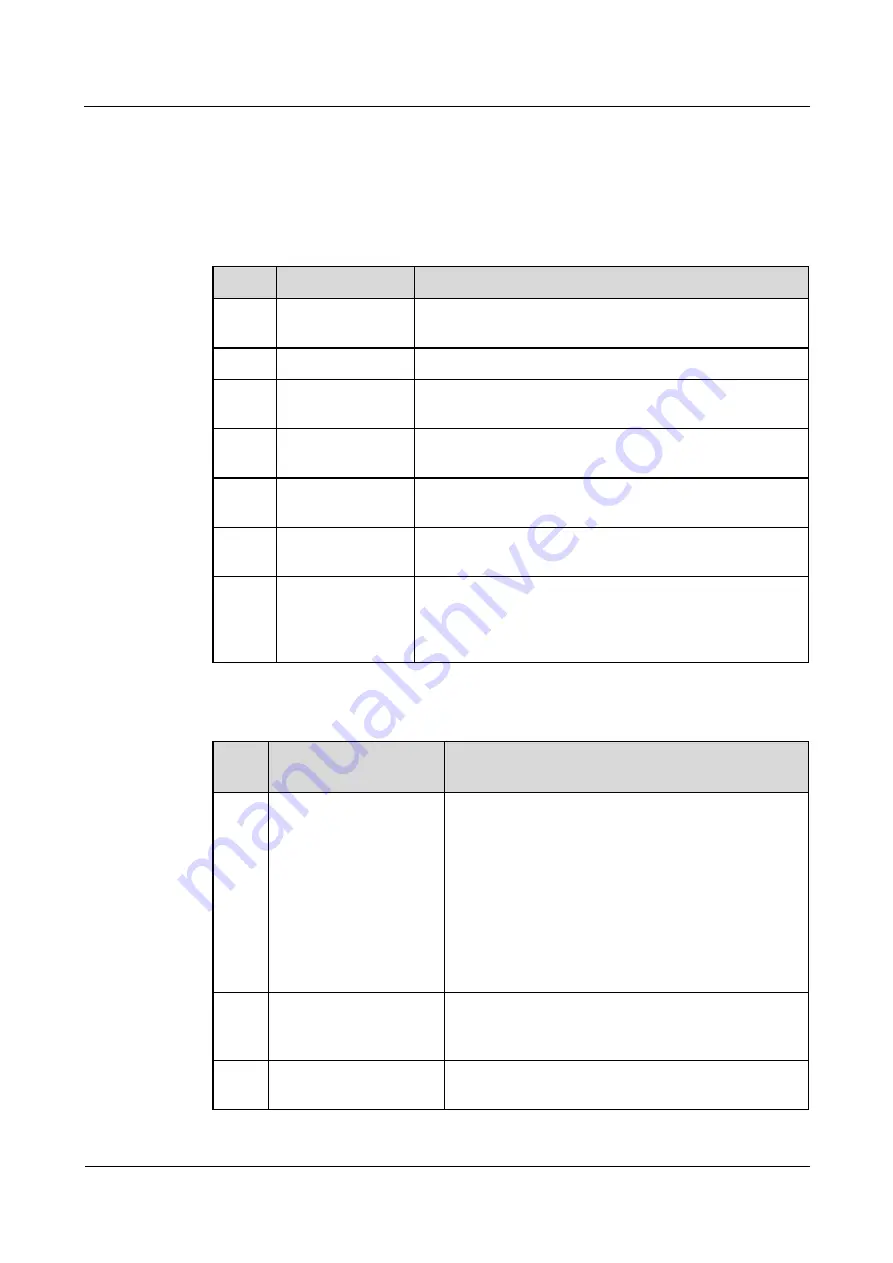
APAA00001
User Manual
1 Introduction to PAA
Draft A (2015-06-12)
Huawei Proprietary and Confidential
Copyright © Huawei Technologies Co., Ltd.
4
(4) Power supply indicator
(5) Communication indicator
(6) Alarm indicator
(7) Power button
(8) Mini USB port
(9) 12 V DC adapter port
Table 1-2
Ports on APAA00001
No.
Port
Description
1
AISG connection
port
Connects the PAA to an ALD using an AISG cable.
2
Strap hole
Used to fasten straps so that the PAA can be carried easily.
3
OOK connection
port
Connects the PAA to an ALD using an RF cable.
4, 5,
and 6
Indicators
Indicate the power supply, communication, and alarm
status of the PAA. For details, see Table 1-3
7
Power button
Used to power on or off the PAA. The PAA can be
powered on or off by holding down this button.
8
Mini USB port
Reserved for further development and is not used
temporarily.
9
12 V DC adapter
port
Connects to the AC/DC adapter. When an AC/DC adapter
is connected, the PAA automatically uses the input power
supply as the operating power supply to charge the
integrated battery.
Table 1-3
Indicators
No.
Indicator and
Silkscreen
Description
4
Power indicator (PWR)
Indicates the power supply state. The indicator has
four working status:
Steady green: The PAA has sufficient battery
power.
Steady yellow: The PAA has moderate battery
power.
Steady red: The PAA has low battery power.
Blinking at the frequency of 1 Hz: The battery
inside the PAA is being recharged.
5
Communication
indicator (COM)
The indicator blinks when the mobile app has been
successfully connected to the PAA and
communication is proper.
6
Alarm indicator (ALM)
The indicator is steady red when the PAA generates an
alarm.










































