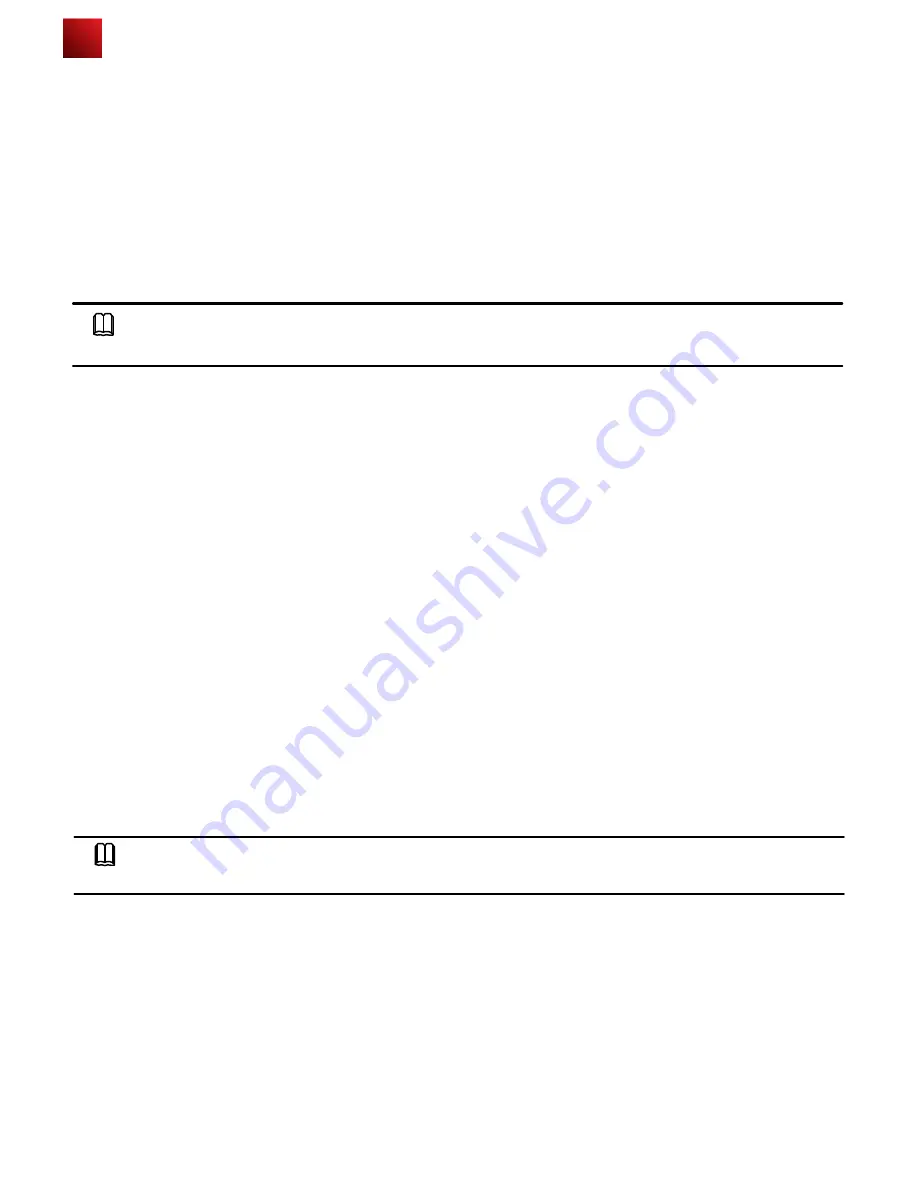
AP Local Configuration
● Enabling/Disabling the radio indicator that indicates the signal strength of the last hop bridge.
NOTE
By default, the radio indicator is enabled on an AP6610DN.
1. Use Telnet to log in to the AP from a PC.
login: admin
Password: // The default password is admin.
~ #
2. Enabling/Disabling the AP's radio indicator
Enterprise AP (config) # configure interface wireless 0 (1) // Enter the 2.4G 5G interface view.
Enter Wireless configuration commands
,
one per line
。
Enterprise AP (if-wireless 0(1)) # wds led flag 0 (1) // Enable/Disable the AP's radio indicator.
Please reboot the AP, configuration will take effect
3. Restart the AP to make the configuration take effect.
~ # reboot
13
3. Configuring WDS
This section describes how to configure WDS parameters on an AP.
● Introduction to WDS
WDS enables multiple AP6610DNs to establish wireless links to connect two or more wired or wireless LANs. WDS-
enabled AP6610DNs can switch data packets between the LANs. WDS facilitates network deployment, and device
installation, and allows flexible networking.
● Configuring WDS
Most WDS parameters are configured on the AC. For details, see the AC configuration guides. On an AP, you can enable
or disable the radio indicator that indicates the signal strength of the last hop bridge, and configure the WDS keys.
NOTE
After the configuration is complete, run the reboot command to restart the AP.
1. Use Telnet to log in to the AP from a PC.
login: admin
Password: // The default password is admin.
~ #
2. Configure the WDS key.
Enterprise AP (config) # configure interface wireless 0 // Enter the 2.4G 5G interface view.
Enter Wireless configuration commands, one per line.
Enterprise AP (if-wireless 0(1)) # wds psk 0 (1) 111111 // Set the key type to hex (parse) and the key to
111111.
3. Restart the AP to make the configuration take effect.
~ # reboot
● Configure the WDS key.

















