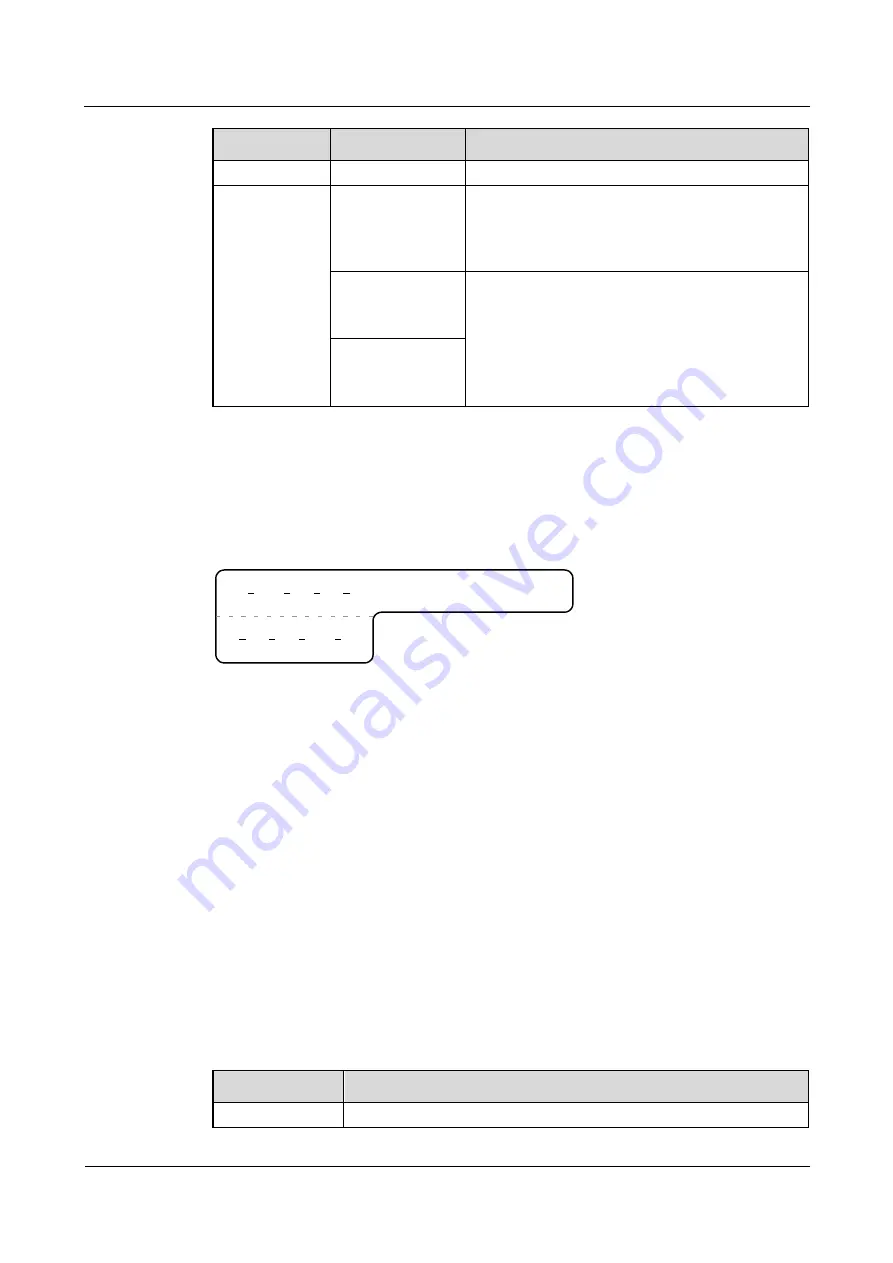
Huawei AP4030DN
Hardware Installation and Maintenance Guide
5 Appendix
Issue 02 (2015-05-18)
Huawei Proprietary and Confidential
Copyright © Huawei Technologies Co., Ltd.
92
Content
Meaning
Example
left-right order. For example, 01.
MDF-MN-B-C MN: row number
and column
number of the
MDF
M: The rows of cabinets from front to back are
numbered from A to Z. N: The columns of cabinets
from left to right are numbered from 01 to 99. For
example, G01 is the MDF of row G and column 01.
B: row number of
the terminal
device
Ranges from 01 to 99, for example, 01-01.
C: column number
of the terminal
device
Example of the Label
Figure 5-92
Example of labels for user cables
A01
TO
:
03
01
01
MD
F
G01
01
01
The meaning of the label in
"A01-03-01-01" indicates that the local end of the user cable is connected to port 1 of on
slot 1, chassis 03 of the cabinet on row A, column 01 in the equipment room.
"MDF-G01-01-01" indicates that the opposite end of the user cable is connected to the
terminal on row 01, column 01 of the MDF in row G, column 01 in the equipment room.
5.4.5 Engineering Labels for Power Cables
Engineering Labels for DC Power Cables
The labels are affixed to the DC power cables that provide power supply for cabinets,
including the -48 V, PGND, and BGND cables. Here, the DC power cables also include power
cables and PGND cables.
The labels for DC power cables are affixed to one side of the identification plates on cable ties.
For details of the labels, see
Table 5-26
Contents of the label
Content
Meaning
MN(BC)-B--48V
MN(BC): BC is written right under MN.








































