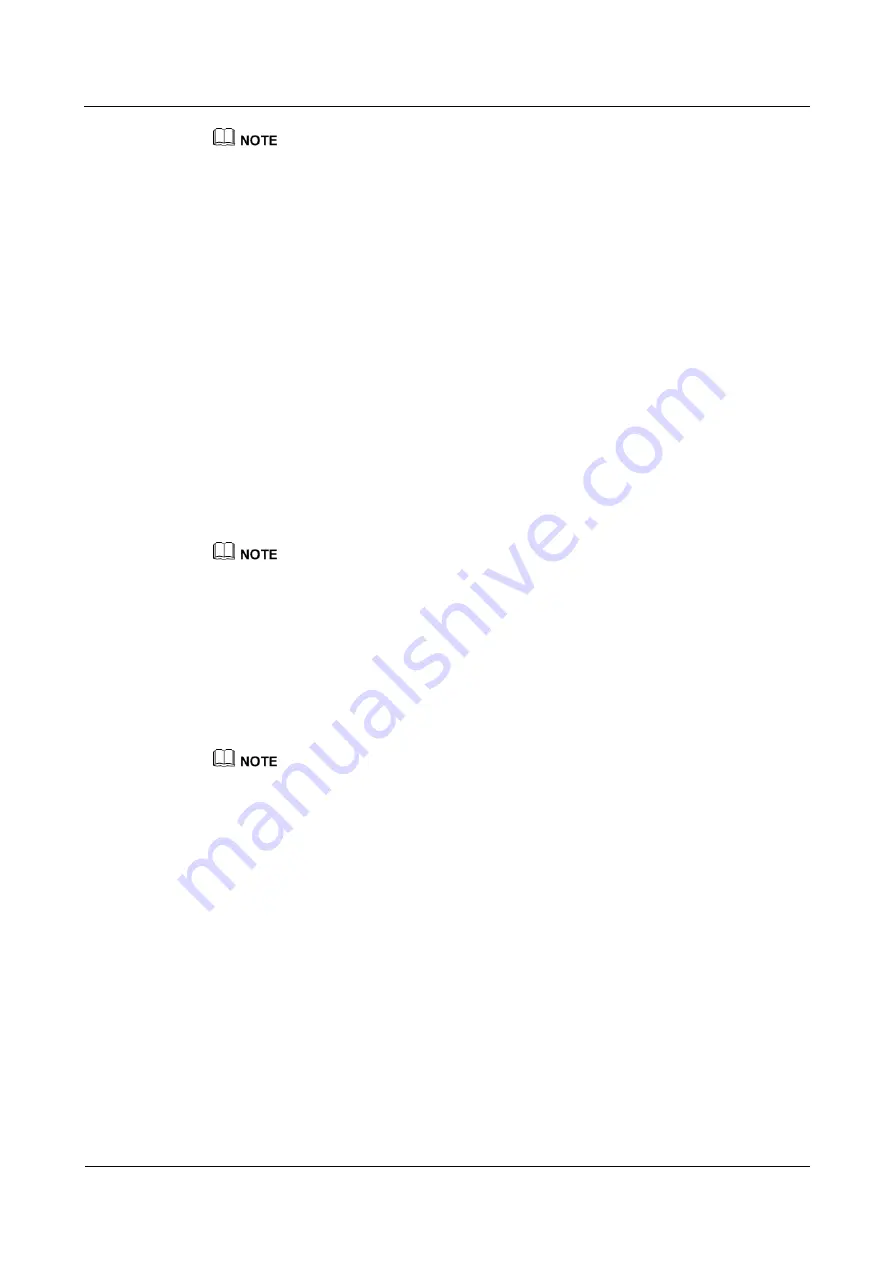
Huawei AP4030DN
Hardware Installation and Maintenance Guide
3 Logging In to the AP
Issue 02 (2015-05-18)
Huawei Proprietary and Confidential
Copyright © Huawei Technologies Co., Ltd.
18
For the FIT AP, the default user name and password are respectively admin and [email protected].
For the FAT AP, the default password is [email protected]
When you log in to the system again in password authentication mode, enter the password that is set
during the initial login.
You can run commands to configure the device. Enter a question mark (?) whenever you need
help.
3.2 Logging In to the AP Using STelnet
This section describes how to log in to the AP using STelnet. After logging in to the AP, you
can configure the AP using commands.
Before logging in to the device through STelnet, complete the following tasks:
Starting the device properly
Preparing network cables used to connect device interfaces.
Configuring the PC's IP address and subnet mask. The IP address must be on the network
segment 169.254.0.0/16 but cannot be 169.254.1.1. 169.254.1.100 is recommended. The
subnet mask is 255.255.0.0.
Ensuring that the IP address 169.254.1.1 and subnet mask 255.255.0.0 have been configured on
VLANIF 1 of the device before the delivery, and GE0/0/0 has been added to VLAN 1 by default.
Before the device is delivered, the STelnet service has been configured on the device. The STelnet
interface number is 22, and the default user name and password are respectively
admin
and
.
Use the SSH client software to log in to the device through STelnet from a terminal. The
third-party software PuTTY is used as an example here.
1.
After the device is powered on, connect the PC's network interface to GE0/0/0 of the
device using network cables.
Ping 169.254.1.1 from the PC to check whether the device can be pinged successfully. If the ping
operation fails, check whether the PC's IP address is correct or replace the network cable.
2.
Use the PuTTY software to log in to the device, enter the device IP address, and select
the SSH protocol type.






























