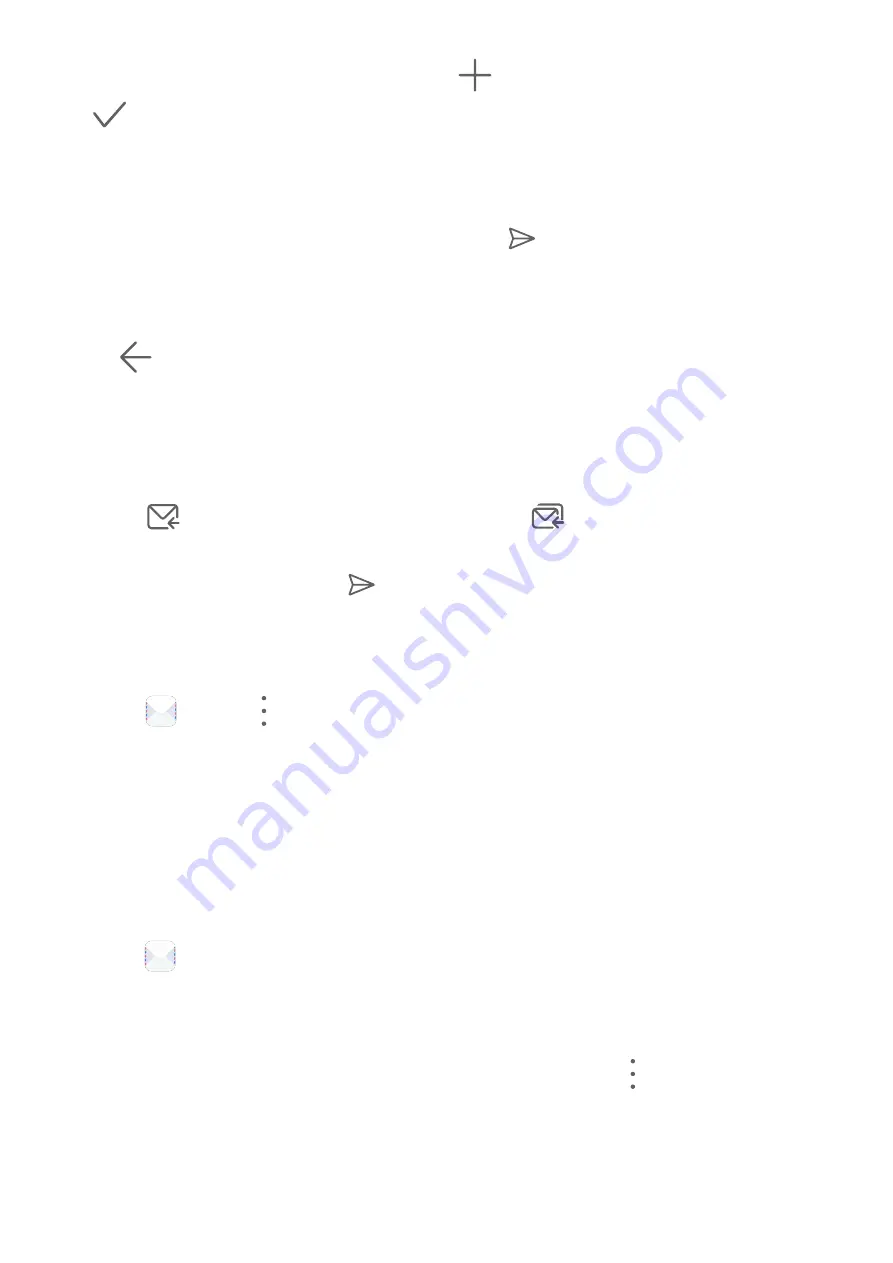
2
Enter the recipient's email address, or touch
to select a contact or group, then touch
.
3
Add the addresses of any recipients to whom you wish to CC or BCC the email. If you have
more than one email account, you will also need to select the email address you wish to
send the email from.
4
Write the email and enter the subject, then touch
.
Save an Email as a Draft
On the Compose screen, enter the recipient's email address, subject, or email content, and
touch
to save the email as a draft.
Go to Inbox > Show all folders > Drafts to view draft emails.
Reply to an Email
1
On the Inbox screen, open the email you wish to reply to.
2
Touch
to reply to just the email sender, or touch
to reply to everyone on the
thread.
3
After writing your reply, touch
.
Set Email Notifications
Set a notification mode for your emails based on your needs.
1
Go to
Email >
> Settings > General > Notifications and enable Allow
notifications.
2
Select the email account you want to set notifications for, turn on the Allow notifications
switch, then select a notification mode.
View and Manage Emails
Receive, view and manage your emails in the inbox.
View an Email
1
Open
Email, then swipe down on the Inbox screen to refresh the email list.
If you have multiple email accounts, touch Inbox and select the email account you want
to view.
2
Open an email, then view, reply to, forward, or delete the email.
If you are notified about an important event in an email, touch
> Add to calendar to
import the event into your calendar.
3
Swipe left or right to view the next or previous email.
Apps
42
Summary of Contents for AGS3K-L09
Page 1: ...MatePad T s 10 User Guide ...






























