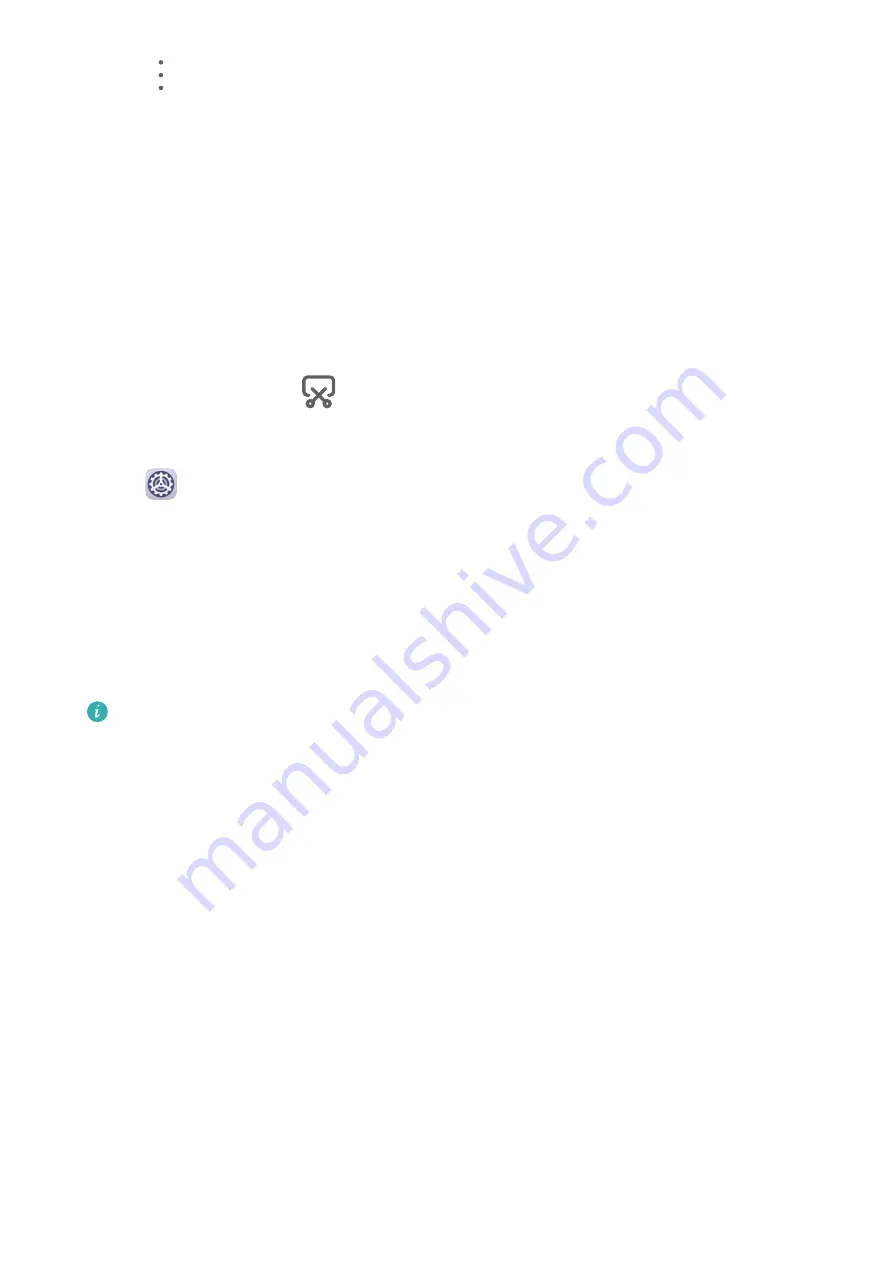
2
Go to
> Set as > Wallpaper, then follow the onscreen instructions.
Screenshots & Screen Recording
Take a Screenshot
Use a Key Combination to Take a Screenshot
Press and hold the Power and Volume down buttons simultaneously to take a screenshot.
Use a Shortcut to Take a Screenshot
Swipe down from the status bar to open the notification panel, then swipe down on it again
to show all shortcuts. Touch
to take a screenshot.
Swipe Down Using Three Fingers to Take a Screenshot
1
Go to
Settings > Accessibility features > Shortcuts & gestures > Take screenshot,
and ensure that Three-finger screenshot is enabled.
2
Swipe down from the middle of the screen with three fingers to take a screenshot.
Share and Edit a Screenshot, or Switch to Scrollshot
After you take a screenshot, a thumbnail will display in the lower left corner of the screen.
Then you can:
•
Swipe down on the thumbnail to take a scrolling screenshot.
This function is not supported in landscape view.
•
Swipe up on the thumbnail to select a sharing mode and share the screenshot with your
friends.
•
Touch the thumbnail to edit or delete it.
Screenshots are saved to Gallery by default.
Record the Screen
Record your screen activities in sharable videos to compose a tutorial, show off your
awesome gaming skills, and a lot more.
Use a Key Combination to Start Screen Recording
Press and hold the Power and Volume up buttons simultaneously to start screen recording. To
stop recording, press and hold both buttons again.
Use a Shortcut to Start Screen Recording
1
Swipe down from the status bar to open the notification panel, then swipe down on it
again to show all shortcuts.
2
Touch Screen Recorder to start screen recording.
Essentials
7
Summary of Contents for AGS3K-L09
Page 1: ...MatePad T s 10 User Guide ...

























