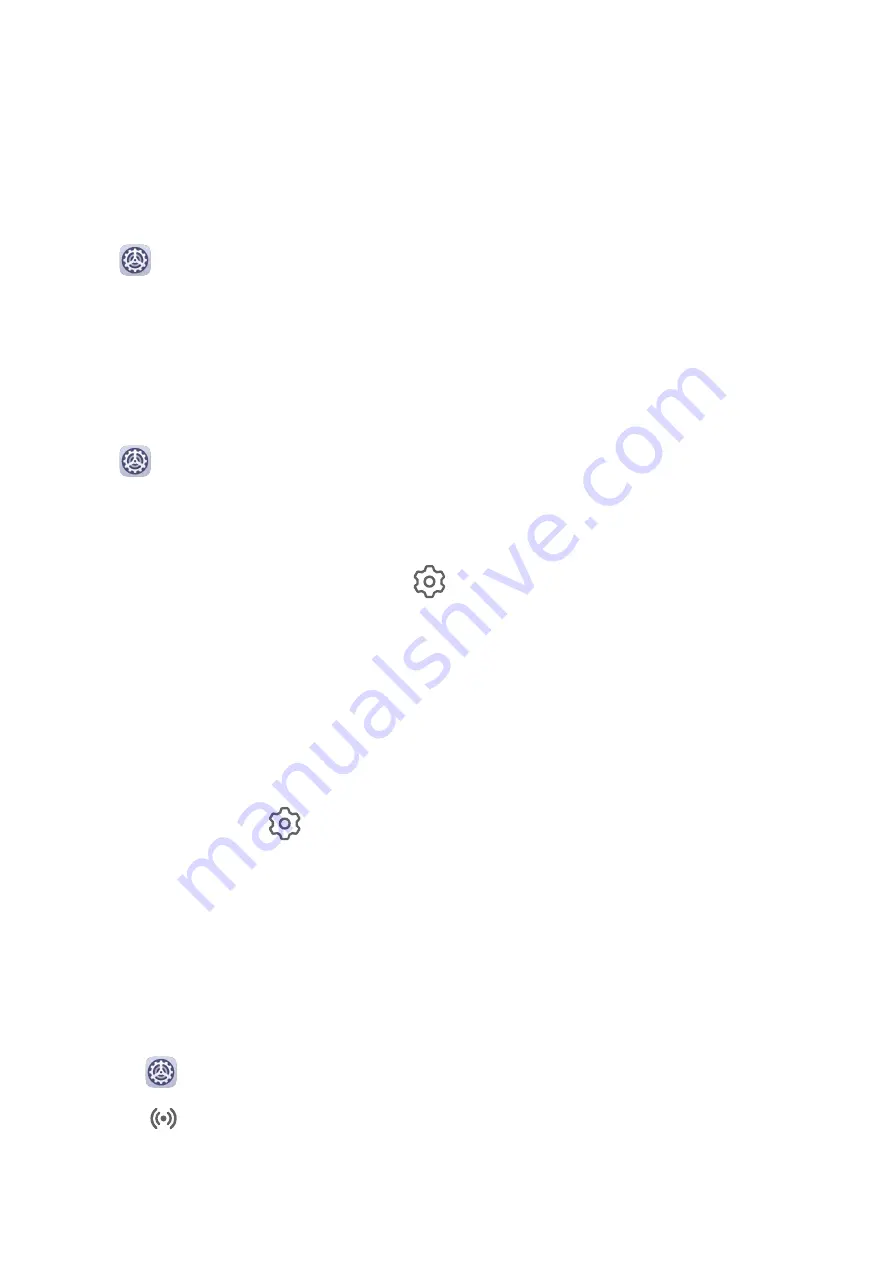
On the Battery screen, touch More battery settings, then enable or disable Stay connected
while asleep as required.
Storage
Check Storage Usage
Go to
Settings > Storage to check storage usage and optimize it when you feel
necessary.
Security
App Lock
Go to
Settings > Security > App Lock > Enable, set the App Lock password and select
the apps to lock.
Change the App Lock Password or Security Questions
Enter the App Lock settings screen, go to
> Password type, and select Lock screen
password or Custom PIN as the App Lock password.
If you select Custom PIN, you can go on to set a new password and security questions.
Cancel or Disable App Lock
On the App Lock settings screen, do the following:
•
Cancel App Lock: On the list of locked apps, toggle off the switches beside the apps for
which you want to cancel App Lock.
•
Reset App Lock: Go to
> Disable App Lock > DISABLE. This will cancel all locks, and
clear all App Lock settings.
Smart Unlock
Smart Unlock enables you to unlock your tablet with a Bluetooth device, such as a smart
band. When a compatible Bluetooth device is detected, you can unlock your tablet without
the need to verify your identity using a password, for example.
1
Set a lock screen password for your tablet.
2
Go to
Settings > Biometrics & password > Smart Unlock, and enable Smart Unlock.
3
Touch
to pair with a Bluetooth device, such as a smart band. After the pairing is
successful, the Bluetooth device name will be displayed in the Paired devices list on the
Smart Unlock settings screen.
Settings
64
Summary of Contents for AGS3-L09
Page 1: ...User Guide MatePad T s 10 ...























