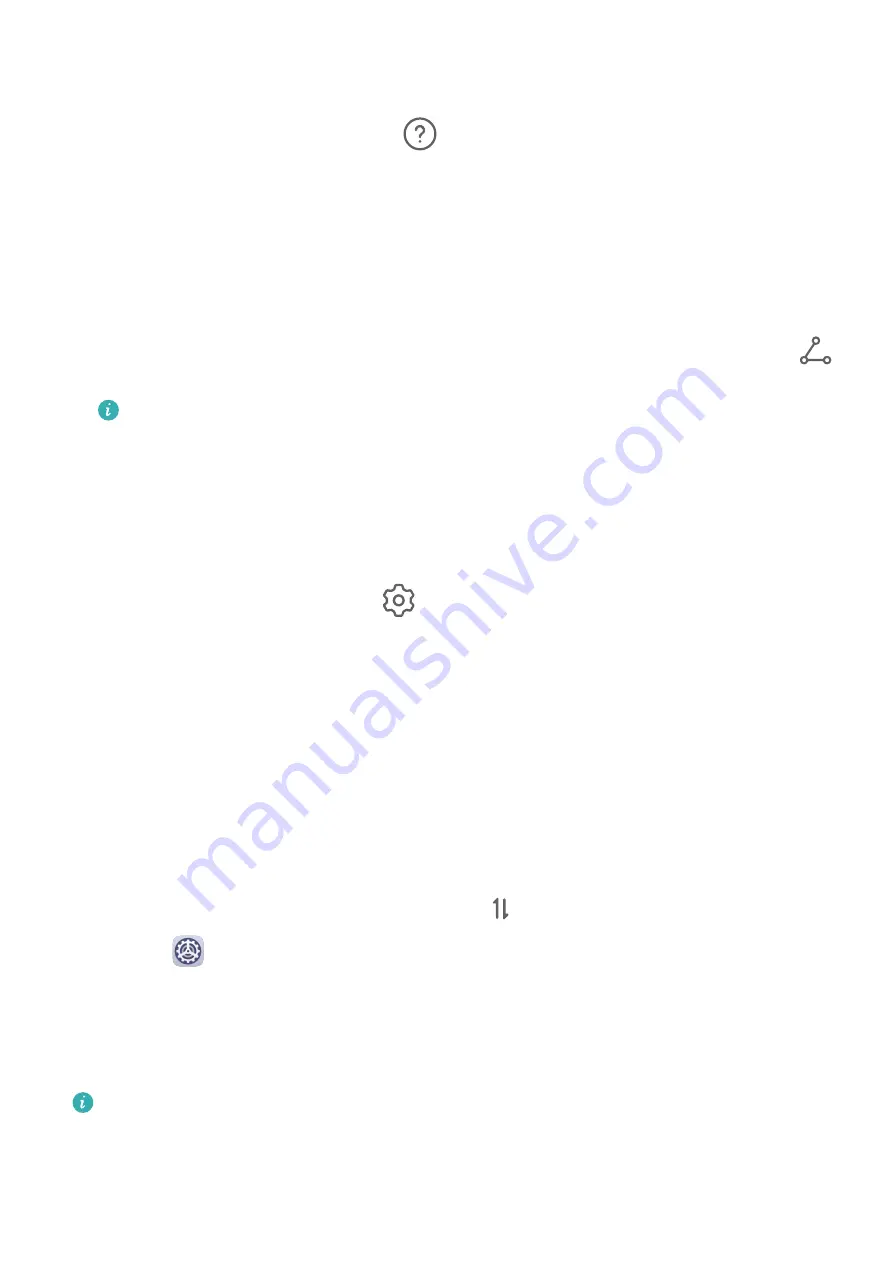
3
From the list of Available devices, select the one you want to pair your tablet with, and
follow the onscreen instructions to complete pairing.
On the Bluetooth settings screen, touch
to view tips for connecting various Bluetooth
devices.
Transfer Files via Bluetooth
You can use Bluetooth to transfer videos, pictures, contacts, and more to another device
provided that both devices are within the effective Bluetooth range.
1
Pair the sending and recipient devices via Bluetooth.
2
On the sending device, touch and hold a file, select the files you want to share, touch
,
and select Bluetooth.
Operations may vary if you are sharing files from apps directly.
3
Touch the Bluetooth name of the recipient device to start sharing.
4
On the recipient device, accept the Bluetooth transfer request.
Unpair a Bluetooth Device
1
On the Bluetooth settings screen, enable the Bluetooth switch.
2
In the list of Paired devices, touch
next to the name of the device you wish to unpair,
then touch Unpair.
Mobile Data
Connect to Mobile Data
1
Make sure that mobile data is available on your SIM card. Wi-Fi only tablets do not
support mobile data.
2
Connect to mobile data using either of the following methods:
•
Swipe down from the status bar to open the notification panel, then swipe down
further to show all shortcut switches. Touch
to enable Mobile data.
•
Go to
Settings > Mobile network > Mobile data and enable Mobile data.
To conserve battery power and reduce data usage, disable the mobile data service when you
don't need it.
Personal Hotspot
Data services are not supported on Wi-Fi only tablets.
Once Personal hotspot has been enabled, you can share your mobile data or the Wi-Fi
network your tablet is currently connected to with other devices.
Settings
50
Summary of Contents for AGS3-L09
Page 1: ...User Guide MatePad T s 10 ...






























