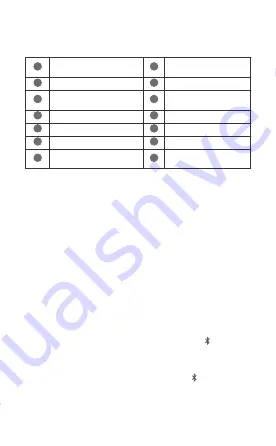
English
Introduction
1
Left mouse button
2
Scroll wheel + Middle
button
3
Forward button
4
Backward button
5
DPI level indicator/
Charging indicator
6
DPI down button*
7
DPI up button*
8
Right mouse button
9
USB-C port
10
Bluetooth pairing button
11
2.4G/OFF/Bluetooth switch
12
Wireless charging area
13
Wireless USB receiver
compartment
14
Wireless USB receiver
*Up/Down buttons for adjusting the DPI level:
• Press the up or down buttons to adjust the DPI level of the mouse.
A higher DPI level will result in the mouse being more sensitive.
• Press the up or down buttons at the same time to switch or turn off
light effects.
Pairing
Wired connection
Connect the mouse to the USB-A port of the computer using the USB
charging/data cable that comes with the mouse to use it.
2.4 GHz wireless connection
1
Press and hold the arrow side of the USB receiver compartment to
open the cover.
2
Remove the wireless USB receiver from the mouse, and reinstall the
cover on the bottom of the mouse.
3
Connect the wireless USB receiver to the USB-A port of the
computer.
4
Switch the mode switch at the bottom of the mouse to
2.4G
. You can
then use the mouse in wireless mode.
Bluetooth connection mode
1
Switch the mode switch at the bottom of the mouse to , then press
the Bluetooth pairing button for 3 seconds until the indicator on the
button flashes. The mouse will then enter pairing mode. (You do not
need to press and hold the Bluetooth pairing button when pairing for
the first time. After the mode switch is switched to , the indicator on
the pairing button flashes, and the mouse automatically enters the
Bluetooth pairing mode.)
1



















