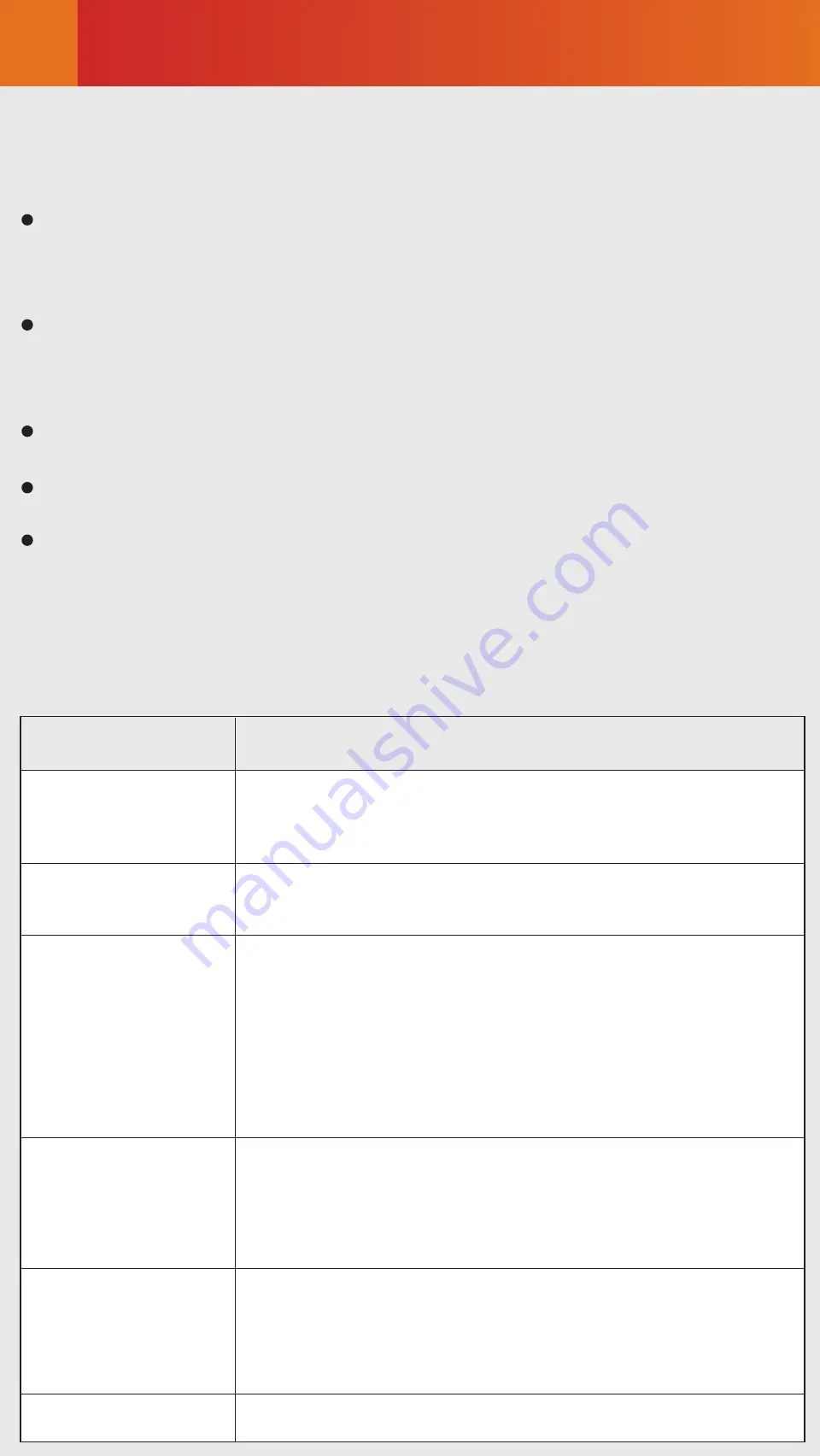
Site Requirements
3
To ensure personal and equipment safety, observe all the safety
precautions on the equipmentand in this document.
and and items do not cover all the safety precautions and
are only supplementary to the safety precautions.
The device needs to be installed in a clean, dry, well ventilated, and
temperature-controllable standard equipment room. In addition, the
equipment room must be free from leaking or dripping water, heavy
dew, and condensing.
Dustproof measures must be taken in the installation site. This is
because dust will cause electrostatic discharges on the device and
affect connections of metal connectors and joints, shortening the
service life of the device and even resulting in device failures.
The installation site must be free from acidic, alkaline, and other
types of corrosive gases.
The device that is operating may cause radio interference. If this is the
case, relevant measures may be needed to reduce the interference.
Generally, devices such as wireless antennas should not be installed in
the equipment room. If such devices must be installed indoors, ensure
that the electromagnetic environment meets relevant requirements or
take necessary electromagnetic shielding measures.
The device to be installed must be used indoors. To ensure normal
operation and long service life of the device, the following requirements
must be met:
The temperature and humidity in the installation site must meet device
requirements described in the following table.
Long-term operating
temperature [°C]
Relative operating
humidity [RH]
DC:
PTN devices: –20°C to +60°C
Other devices: –40°C to +65°C
AC:
–20°C to +55°C
≤ 4000 m (For the altitude in the range of 1800 m
to 4000 m, the operating temperature of the device
decreases by 1°C every time the altitude increases
by 220 m.)
Item
Requirements
Storage temperature
[°C]
–40°C to +70°C
Relative storage
humidity [RH]
Long-term operating
altitude [m]
Storage altitude [m] < 5000 m
ATN 980C:
Long-term: 5% to 95% RH,
non-condensing Short-term: N/A
NetEngine 8000 M8/PTN 6900-2-M8C:
Long-term: 5% to 85% RH, non-condensing
Short-term: 5% to 95% RH, non-condensing
OptiX PTN 980/980B:
Long-term: 10% to 90% RH,
non-condensing Short-term: N/A
ATN 980C:
5% to 100% RH, non-condensing
NetEngine 8000 M8/PTN 6900-2-M8C:
5% to 95% RH, non-condensing
OptiX PTN 980/980B:
10% to 100% RH, non-condensing





































