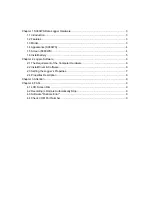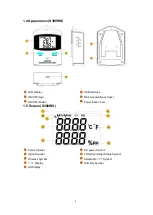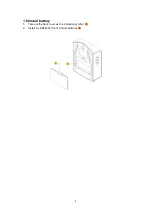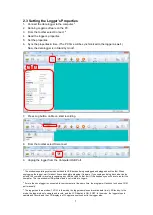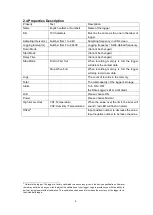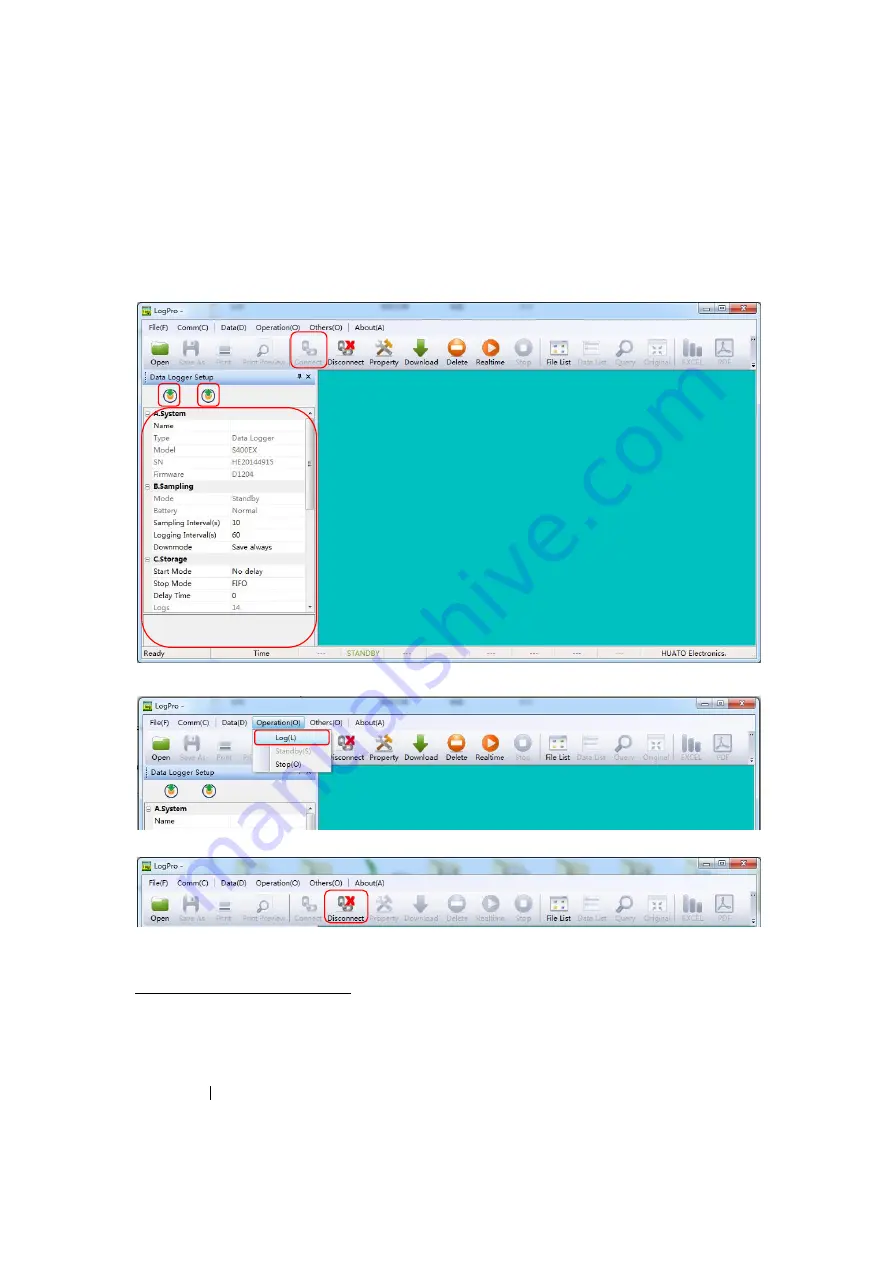
7
2
.3 Setting the Logger
’s Properties
1.
Connect the data logger to the computer.
3
2.
Running Logpro software on the PC.
3.
From the toolbar select Connect.
4
4.
Read the logger
’s properties.
5.
Set the properties.
6.
Sync the properties & time. (The PC time will be synchronized to the logger as well.)
Now, the data logger is in Standby mode
5
.
7.
Press Log button on Meun, start recording.
8.
From the toolbar select Disconnect
9.
Unplug the logger from the Computer USB Port.
3
The windows operating system cannot handle USB devices being unplugged and plugged back too fast. When
unplugging the logger, wait for about 5 seconds before plugging it in again. If you unplug and plug back a device too
quickly, the computer may stop recognizing any USB devices on that port. If this happens you will have to restart the
computer. This is a windows USB problem and is not related to Logpro.
4
If more than one logger is connected to your computer at the same time, the program will ask you to choose COM
port manually.
5
The logger has three modes: 1.LOG: In the mode, the logger samples and records data timely. 2.Standby: In the
mode, the logger stops to sample and record, and the LCD display is ON. 3.OFF: In the mode, the logger stops to
sample and record, and the LCD display is off. Logpro cannot connect to the logger also.
5
6
4
3
7
8