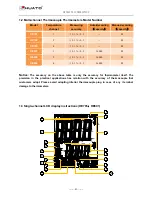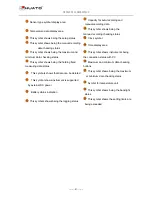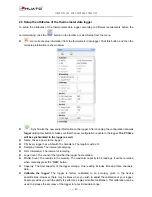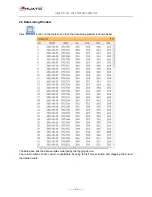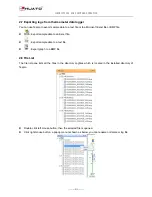INSTRUCTIONS FOR SOFTWARE OPERATION
---------P7--------
Chapter 2 Instructions for software operation
2.1 Quick Start
Follow the procedure below to quickly start using your thermometer data logger:
1. Connect the data logger to a free USB port on the computer.
2. Start Tespro software on the PC.
3. From the toolbar select Connect.
4. Then you can setup or download data, delete data from the logger.
5. Unplug the cable from the logger, and then the logger is in Standby mode. Press button LOG on the
logger, then LOG displays on the screen and the logger begins to record.
6. Press LOG/STD for about five seconds, the logger will be power on (LOG mode) or off (OFF mode).
Note: The logger has three modes:
1. LOG: In the mode, the logger samples and records data timely.
2. Standby: In the mode, the logger stops to sample and record, but the LCD display is on.
3. OFF: In the mode, the logger stops to sample and record, and the LCD display is off. Tespro cannot
connect to the logger also.
2.2 Connecting the Thermometer Data Logger to PC
To connect the thermometer data logger to the computer, follow these steps:
1. Connect the USB cable to the logger and to a free USB port on the computer.
2. If you are connecting the logger to the PC for the first time, the logger will automatically be recognized
and installed on the computer.
3. Start
Tespro
software.
4. Click
the
button
from the toolbar, then Tespro connects to the logger.
If more than one logger is connected to your computer at the same time, the program will ask you to
choose COM port manually.
Note: The windows operating system can not handle USB devices being unplugged and plugged back
too fast. When unplugging the logger, wait for about 5 seconds before plugging it in again. If you unplug
and plug back a device too quickly, the computer may stop recognizing any USB devices on that port. If
this happens you will have to restart the computer. This is a windows USB problem and is not related to
Tespro.