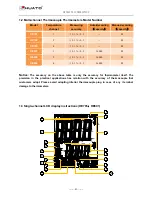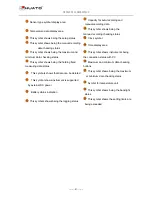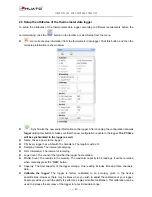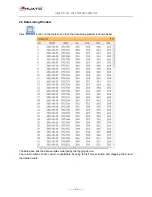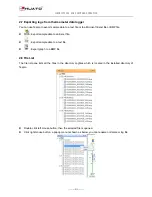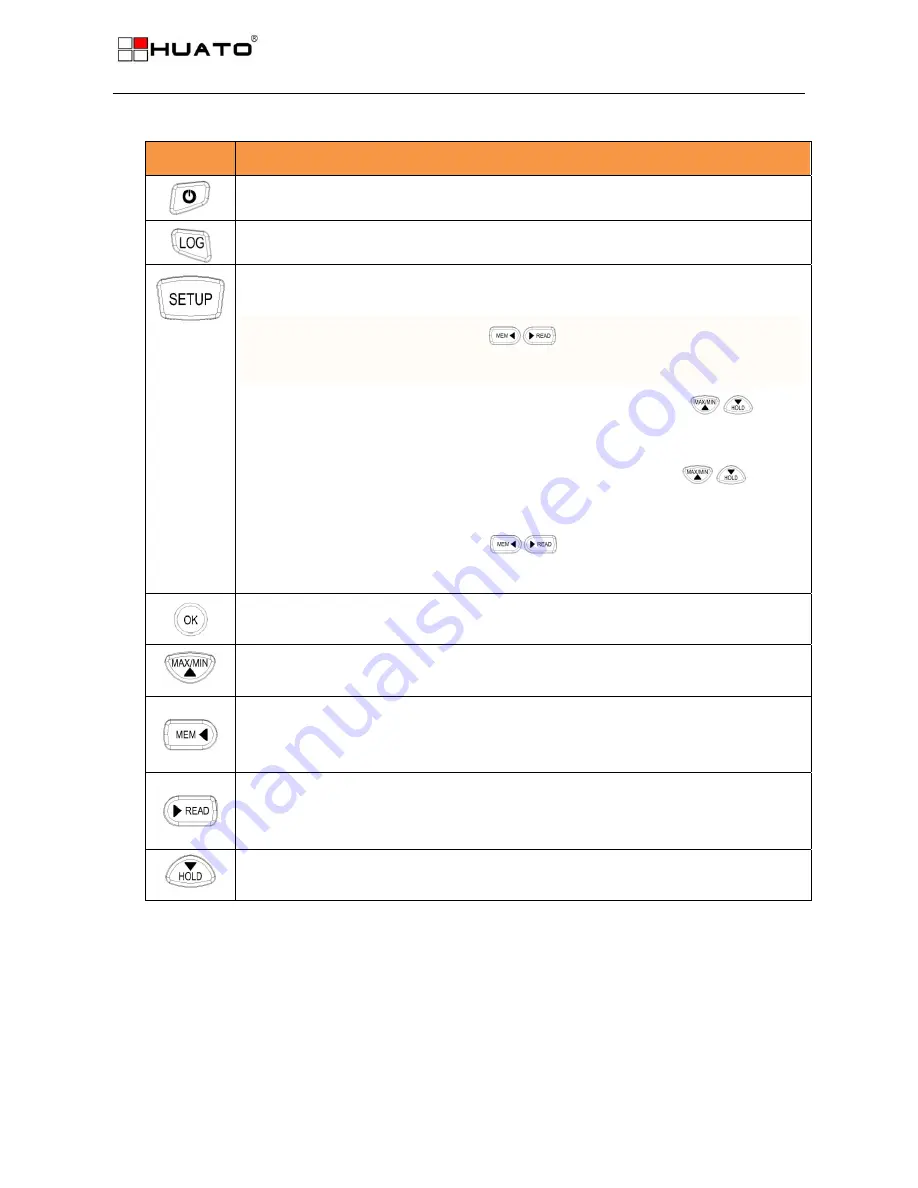
PRODUCTS INTRODUCTION
---------P6--------
1.6 Instructions for buttons function
Buttons
Introduction for buttons operation
Click to turn on the instrument and press long for 3 seconds to turn it off.
Click to enter into the logging mode, click again to exit the logging mode.
Click to enter into the setup mode, click again to exit the current mode and save the
settings.
1
、
℃
/
℉
switching button
,
usually
℃
,
switch
℃
/
℉,℉
lighting
,
OK to enter
into the next setting mode
2
、
SETUP DEL MEM
:
show DIS in the LCD corner means CAN’T
,
switch
,
show En and press OK to delete the manual-recording data
3
、
SETUP DEL LOG
:
show DIS in the LCD corner means CAN’T
,
switch
,
show En and press OK to delete auto-recording data
4
、
SETUP TYPE
:
lighting from K
,
moving on one by one
,
OK key to
confirm the sensor type.
1) Setup switch button during the setup mode
2) Backlight button during the normal working mode
1) Direction button during the setup mode
2) Maximum/minimum data checking button during the normal working mode
1) Direction button during the setup mode
2) Button for checking the previous manual-recording data during normal working
status.
1) Direction button during the setup mode
2) Button for checking the manual-recording data during normal working status, total
in 88 (capacity)
1) Direction button during the setup mode
2) Holding the fixed measuring data status during the normal working mode