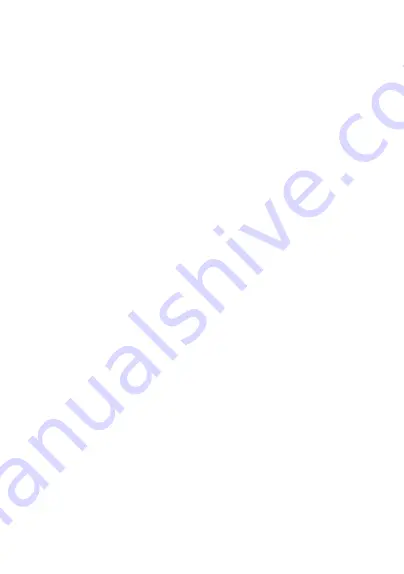
1
Preface
Thank you for purchasing this digital camera. Please read
this manual before operating this product. After you finish
reading this manual, store it in a safe place for future
reference.
Contents covered in this user manual refer to the latest
information in preparation of this user manual. Screen
displays, illustrations, etc. adopted in this manual are
intended to explain operation of the camera in detail. Due to
differences in technology development and production
batches, they may be slightly different from digital cameras
you actually use.
Disclaimer notice: Considerable effort has been made to
ensure that this manual isfree of inaccuracies and omissions.
However, there is no guarantee that there will be no errors or
omissions in this manual.
Safety Precautions:
1.Be sure to read, understand and follow the safety
precautions below when using the camera. Please make
sure that the way you operate the camera is correct.
2.Do not point the camera directly at the sun or other strong
light sources, or your eyesight may be damaged.
3.Do not trigger the flash in close to human or animal eyes.
Your eyesight may be damaged when facing a strong light
source if the distance is too close. Please pay special
attention to keep more than 1 meter (39 inches) away from



































