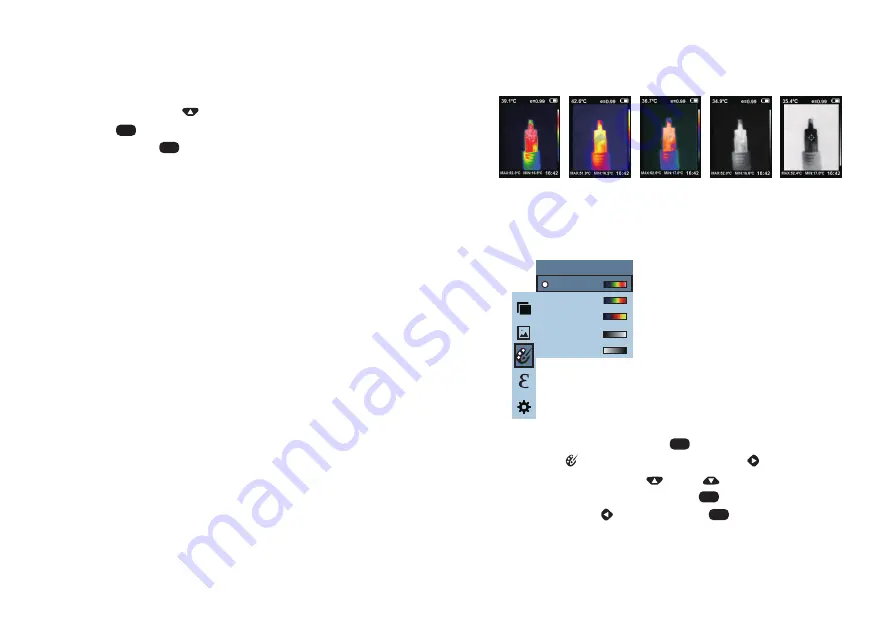
3. Introduction to “color palette” sub-menu
2.2. Delete images
3.1. Color palette description
3.2. Application of color palette
When viewing the images, the screen will show the prompt of “Delete
photo
?
” by pressing “ ” key. If “yes” is selected at the moment,
press “ ” key to determine to delete the image. If “no” is
selected, press “ ” key to determine not to delete the image.
The following is the image of the same object with selection of different
color palettes.
As shown in the figure, press “ ” key to enter the main menu and
select “ ” (color palette) option and press “ ” key to enter the
color palette list. Press “ ” and “ ” keys in navigation to
select the color palette. Then press “ ” key to select the color
palette. Press “ ” to return. Press “ ” key to exit from the
menu.
Spectra
Iron
Cool
White
Black
Color palette
The palette can be used to change the pseudo-color display of the
infrared image on the display. Some tune
Swatches are better suited for specific applications and can be set
up as needed. The palette is divided into: rainbow, iron red, cool,
white hot, black hot, five palettes. These palettes work best with
high thermal contrast and provide additional color contrast between
high and low temperatures.
Suitable selection of color palette displays the details of the target
objective better. Rainbow, iron oxide red and cold color palettes
focus on display of color. Such color palettes are very suitable for
high heat contrast and are used to improve the color contrast
between high temperature and low temperature. But the black &
white and white & black color palettes provide even linear color.
MENU
MENU
SELECT
MENU
SELECT
Iron oxide red
Rainbow
Cold color
White heat
Black heat
21
22



































