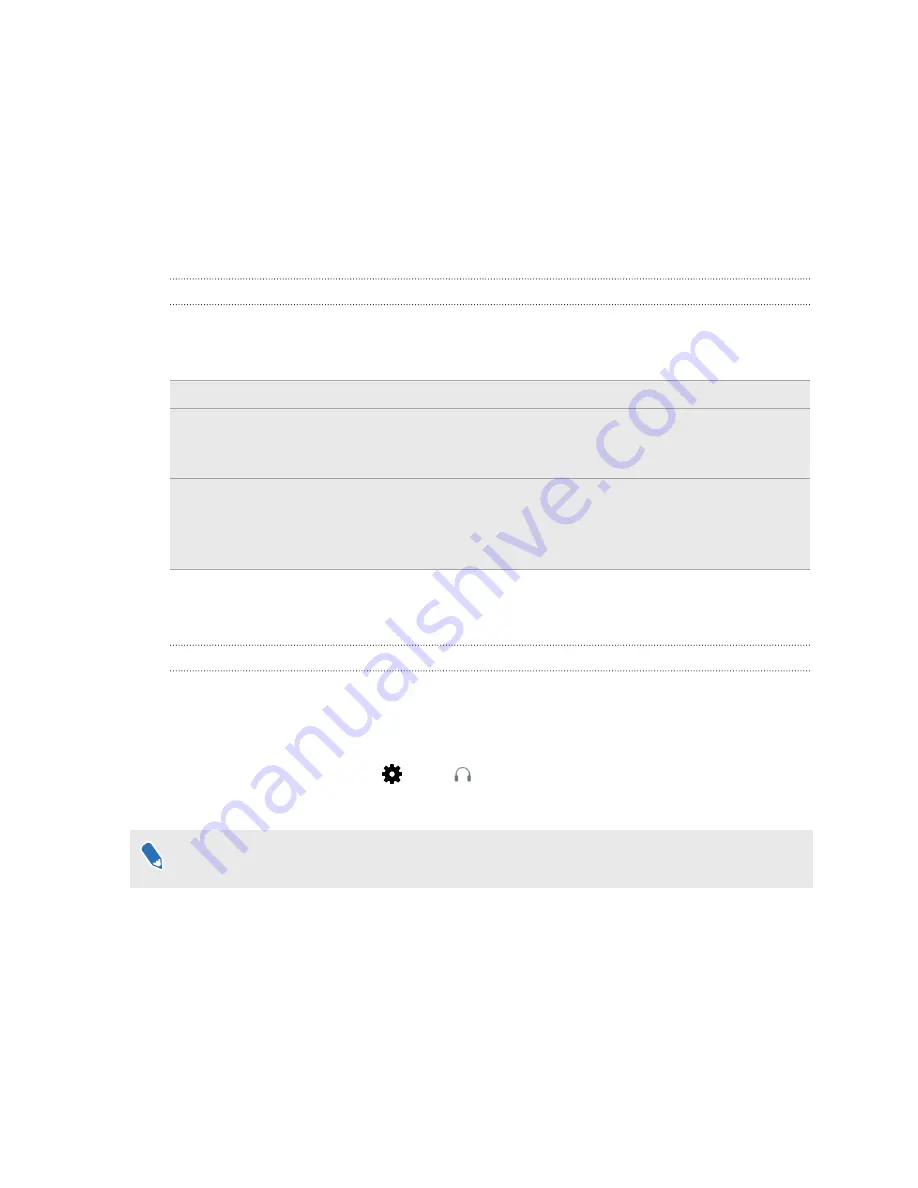
Settings
Audio settings
What are the audio settings?
Take control of how you experience sound while you're in VR.
Change the
Audio mode
to suit your context. You can select either of the following options:
Default
Choose this to revert to the original settings.
Conversational
Choose this if you need to talk and listen to other people even while in VR. The
sound source in VR will be directed to foreground, while the headset mic will
be active to let you hear conversations in the room.
Ambient
Choose this if you want to hear background sound from your room while
you're in VR. This setting is helpful if you're expecting someone to call your
phone or ring your door bell. The sound volume will be lower, while the
headset mic will be active to detect tones in the room.
Meanwhile, enable
Sound Boost
to enhance the sound quality should you choose to use your
own third-party earphones with the headset.
Changing the audio mode
Choose a predefined audio mode to change the headset's sound quality. To learn more about the
different modes, see
What are the audio settings?
on page 58.
1.
While in VR, go to the Vive Dashboard.
2.
On the right panel, under
, select
.
3.
Select
Audio mode
, and then choose the mode you prefer.
Once you change to another audio mode, the setting will be applied to the next VR content
that you'll launch. To revert to the original settings, choose
Default
.
58
Settings
Summary of Contents for VIVE Pro HMD
Page 1: ...VIVE Pro HMD User guide...










































