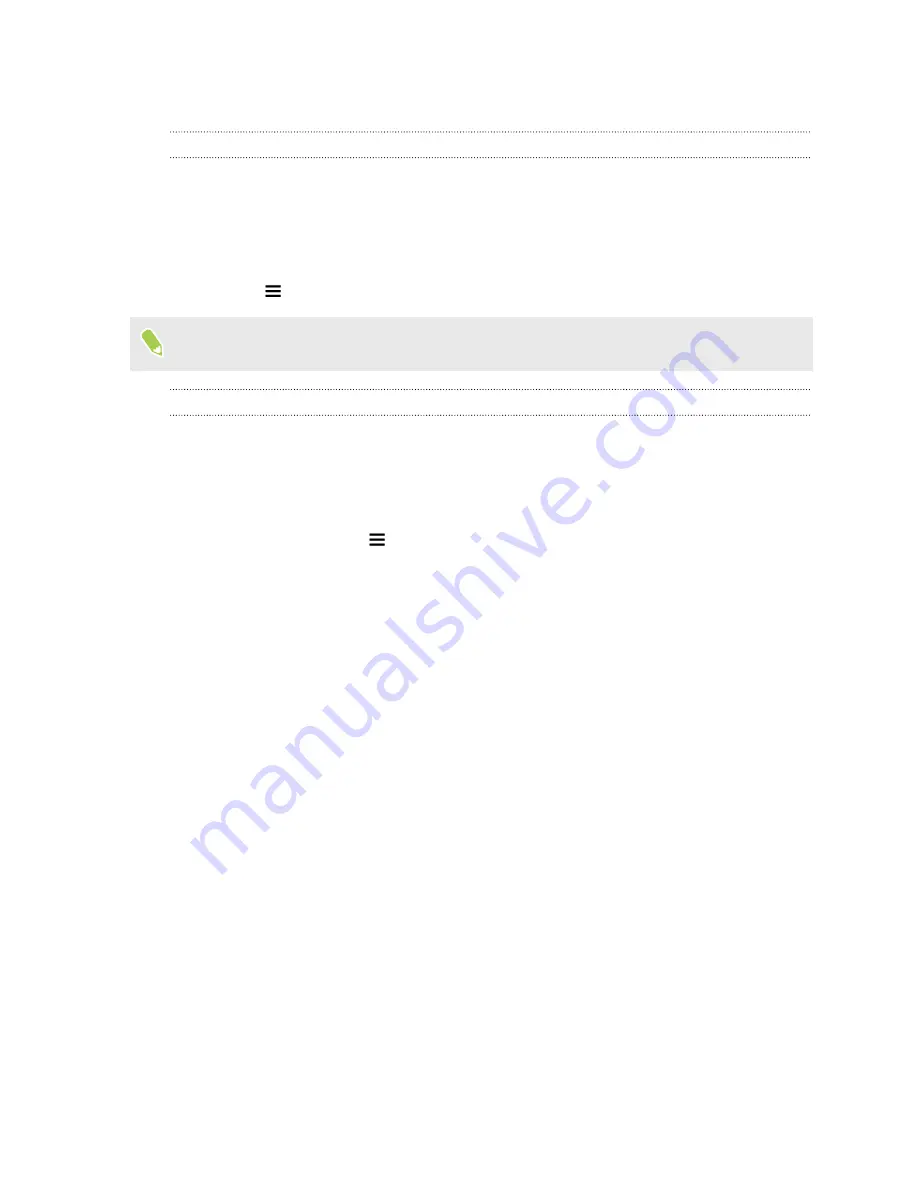
Getting help and troubleshooting
Want some quick guidance on your phone?
Check out the friendly walkthroughs and the FAQs in the Help app to learn how to use your phone.
§
When you see a Help tile in HTC BlinkFeed, just tap the tile to know more about the tip.
§
From the Home screen, swipe up and then find and tap
Help
.
You can then tap
Search help articles & videos
, and enter what you're looking for. Or you
can tap
to browse how-tos, FAQs, and more.
If HTC Help is not preinstalled on your phone, you can download it from Google Play Store.
Having hardware or connection problems?
Before calling for support, you can first use the Help app to troubleshoot or perform diagnostics on
your phone. This helps you in finding the problem cause, and in determining whether you can
resolve the problem or you need to call for support.
1.
From the Home screen, swipe up and then find and tap
Help
.
2.
On the Help screen, tap
and then tap
Troubleshooting
or
Diagnostics tools
to use a
troubleshooting wizard to check the basic hardware functions.
3.
You can also tap
Software updates
to check for new software updates if available. Software
updates may contain bug fixes and feature improvements.
56
Your first week with your new phone
Summary of Contents for U11 EYEs
Page 1: ...User guide HTC U11 EYEs...
















































