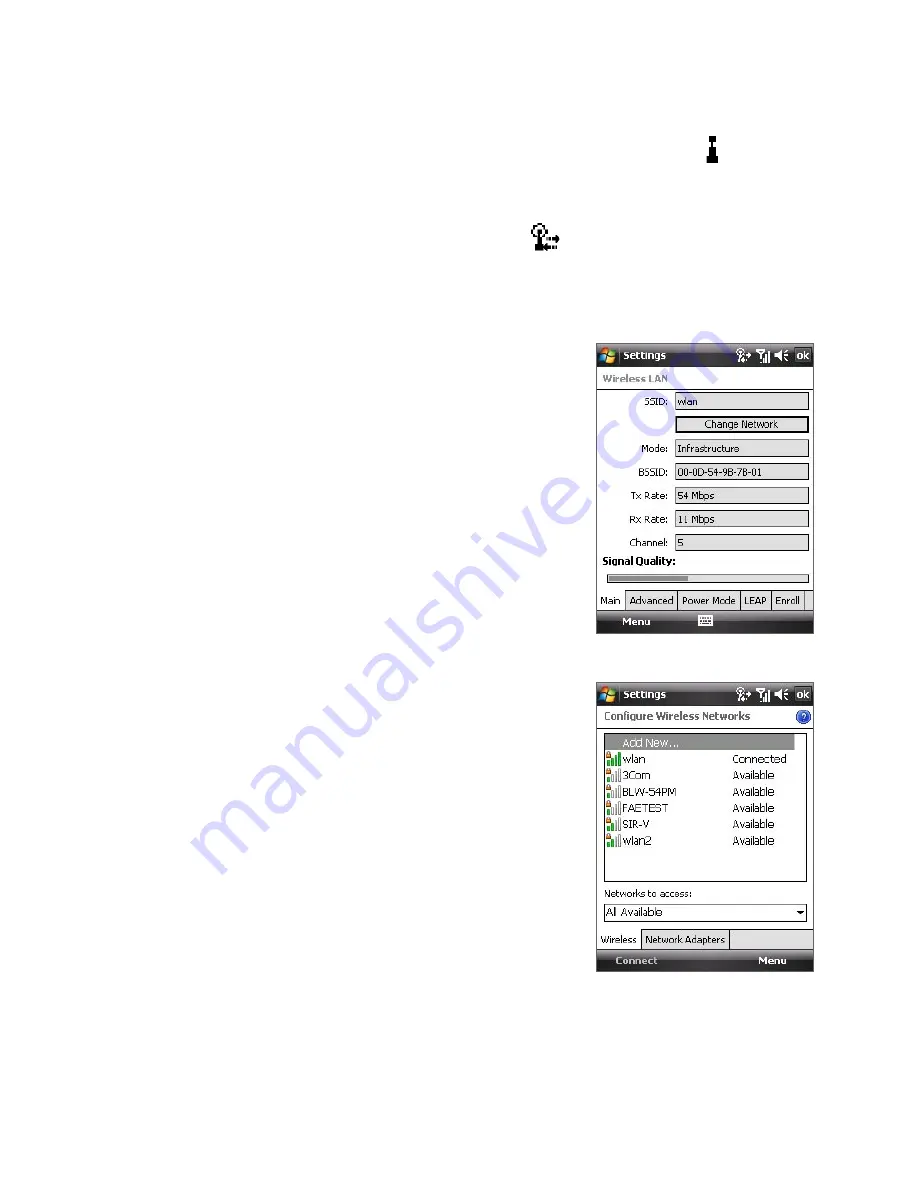
152 Getting Connected
•
Title bar
.
When you enable Wi-Fi on your device, the Wi-Fi ON icon appears on
the title bar.
After Wi-Fi is turned on, your device scans for available wireless
networks and the wireless signal icon
appears on the title bar. The
arrows in this icon move back and forth while your device is scanning
for a wireless network signal. Once your device successfully connects
to a wireless network, the arrows stop moving.
•
Wi-Fi Status screen
.
Tap
Start > Settings > Connections
tab
> Wireless LAN
> Main
tab to see
the name of the wireless network that
your device is currently connected to.
The configuration and signal quality of
the wireless network are also shown.
•
Configure Wireless Networks screen
.
Tap
Start > Settings > Connections
tab
> Wi-Fi
> Wireless
tab. This
screen displays the wireless networks
currently available.
To connect to a wireless network in
the list, tap and hold on the desired
network, then tap
Connect
.
Tap a wireless network in the list to
view or change its connection settings.
You can also add new wireless
networks, if available, by tapping
Add
New
.
Summary of Contents for POLA100
Page 1: ...www htc com PDA Phone User Manual...
Page 172: ...172 Getting Connected...
Page 226: ...226 Experiencing Multimedia...
Page 235: ...Chapter 14 Using Other Applications 14 1 Voice Speed Dial 14 2 Java 14 3 Spb GPRS Monitor...
Page 243: ...Appendix A 1 Regulatory Notices A 2 Specifications...
Page 252: ...252 Appendix...
Page 260: ...260 Index...






























