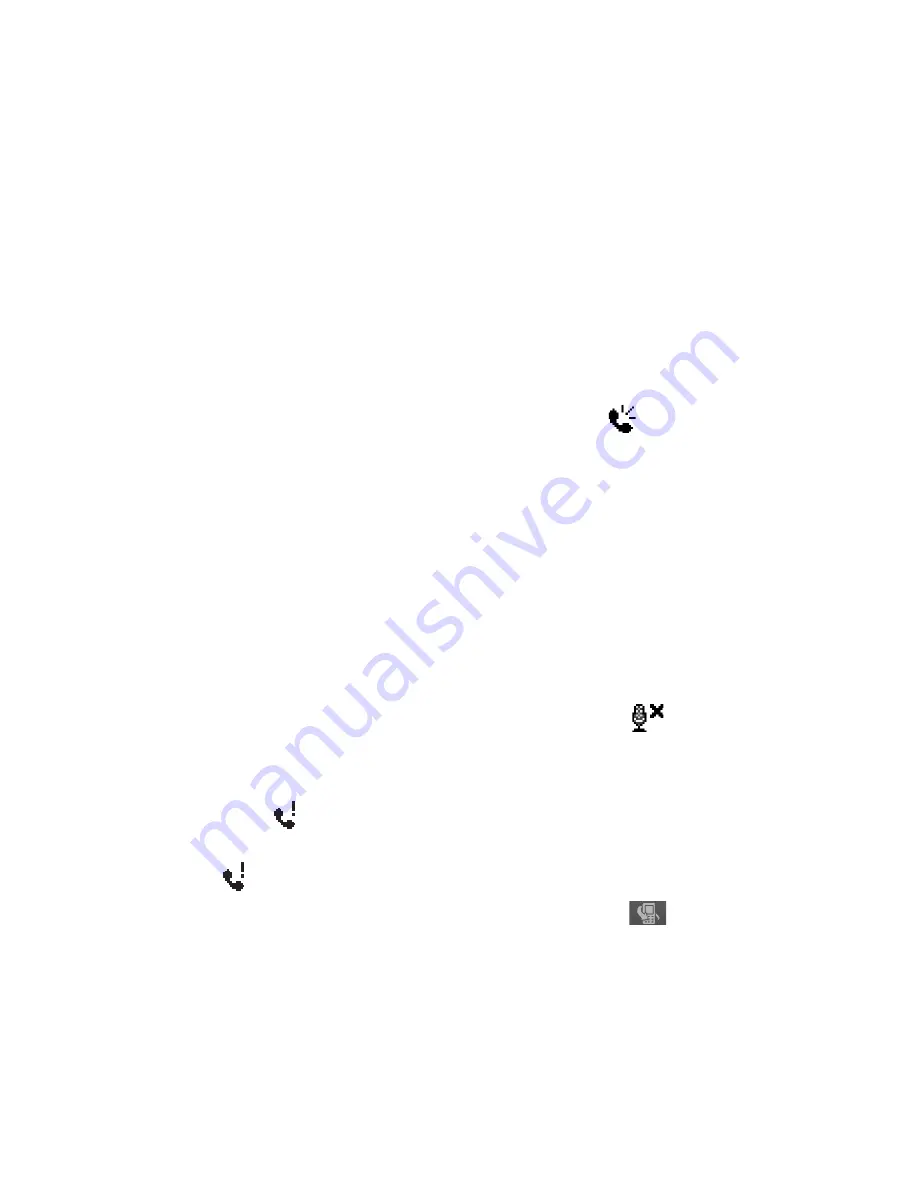
66 Using Phone Features
To set up a conference call
1.
Either put a call on hold, and dial a second number; or, accept a
second incoming call when you already have one in progress.
2.
Tap
Menu > Conference
.
Note
Not all mobile phone networks support conference calling. Contact your
wireless service provider for details.
To turn on and off the Speakerphone
The built-in Speakerphone on your device allows you to talk hands-free or
lets other people listen to the conversation.
•
During a call, tap
Speaker On
, or press and hold TALK/SEND until the
speakerphone turns on. The speakerphone icon appears in the
title bar.
•
To turn off the speakerphone, tap
Speaker Off
, or press and hold
TALK/SEND again until the speakerphone turns off.
Warning!
To avoid damage to your hearing, do not hold your device against your
ear when the Speakerphone is turned on.
To mute a call
You can turn off the microphone during a call, so that you can hear the
caller but the caller cannot hear you.
•
During a call, tap
Mute
.
•
When the microphone is turned off, the mute icon
appears on the
screen. Tap
Unmute
to turn the microphone back on again.
To check a missed call
You will see the
icon in the title bar when you missed a call. To check
who the caller was, do one of the following:
•
Tap
, then tap
View
.
•
On the Phone screen, tap the
Call History
button (
). You can view
missed calls as well as incoming and outgoing calls in Call History.
Summary of Contents for P3470
Page 1: ...www htc com PDA Phone User Manual...
Page 48: ...48 Getting Started...
Page 80: ...80 Setting Up Your Device...
Page 104: ...104 Organizing Contacts Appointments Tasks and Other Information...
Page 198: ...198 Experiencing Multimedia...
Page 225: ...Appendix A 1 Regulatory Notices A 2 Specifications...
Page 234: ...234 Appendix...
Page 242: ...242 Index...






























