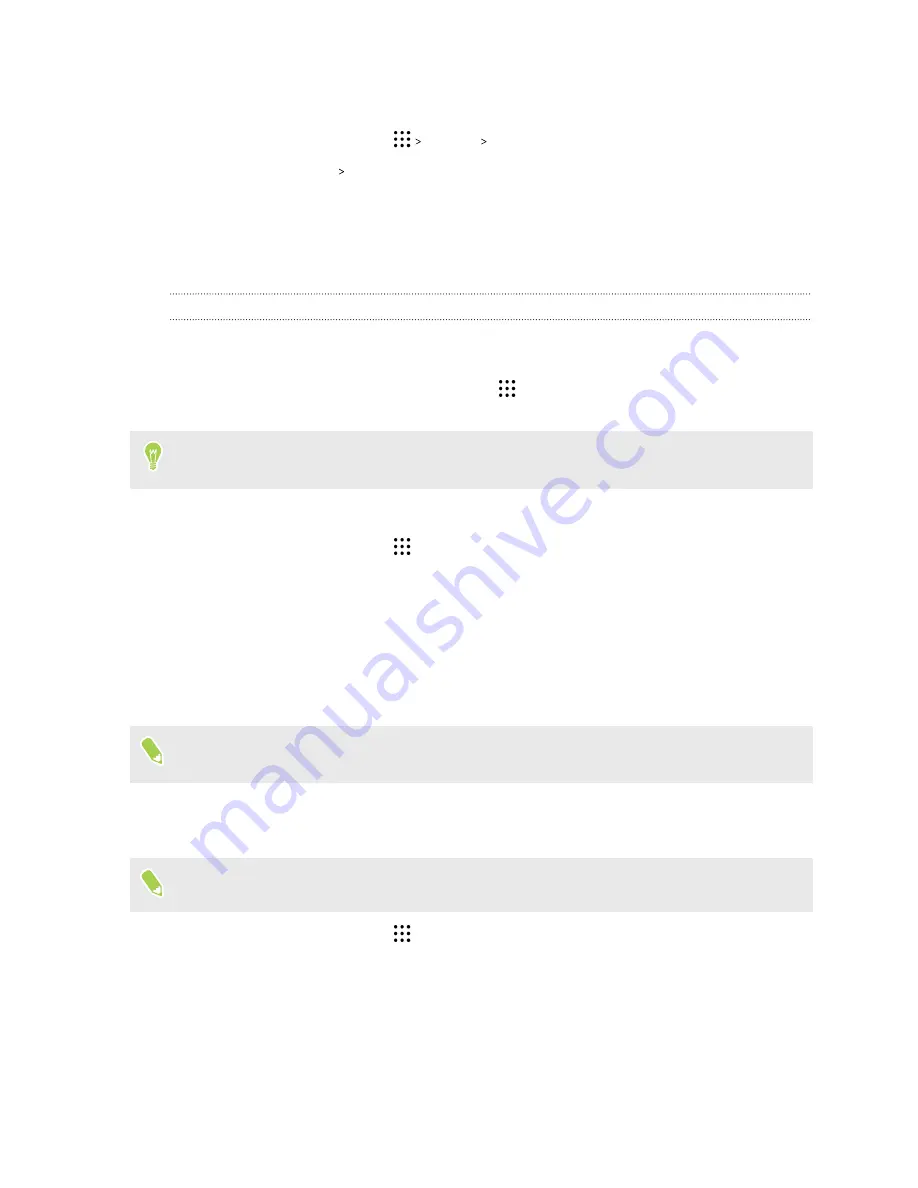
Turning off Now on Tap
1.
From the Home screen, tap
Settings
.
2.
Tap
Search & Now
Now on Tap
.
3.
Tap the switch next to
Now on Tap
.
Google Search
Searching HTC One A9s and the Web
You can search for information on HTC One A9s and on the Web. In the Google Search app, start
your search by entering a keyword or by using Google Voice Search
™
.
To open Google Search, from the Home screen, tap
, and then find and tap
. Or tap the
Google search bar widget when available.
Some apps, such as People or Mail, have their own search function, which you can use to search
only within those apps.
Performing searches on the Web and HTC One A9s
1.
From the Home screen, tap
, and then find and tap
.
If you've already set up a Google account on HTC One A9s, you will be given the option to
sign in to Google Now.
2.
In the search box, enter what you want to search for. As you type, matching items on HTC
One A9s and suggestions from Google web search are shown.
3.
If what you’re searching for is in the list of suggestions, tap the item to search for it or open it
in its compatible app.
You can also filter web search results by tapping any of the categories on the filter bar at the
bottom of the screen.
Searching the Web with your voice
Use Google Voice Search to find information on the Web by speaking to HTC One A9s.
This feature may not be available in all languages.
1.
From the Home screen, tap
, and then find and tap
.
2.
Say "
OK, Google
," and then say what you want to search for. After speaking, matching
items from Google web search are shown.
3.
If what you’re searching for is in the list, tap the item to open it in its compatible app.
Otherwise, say "
OK, Google
" to search again.
76
Google Photos and apps
















































