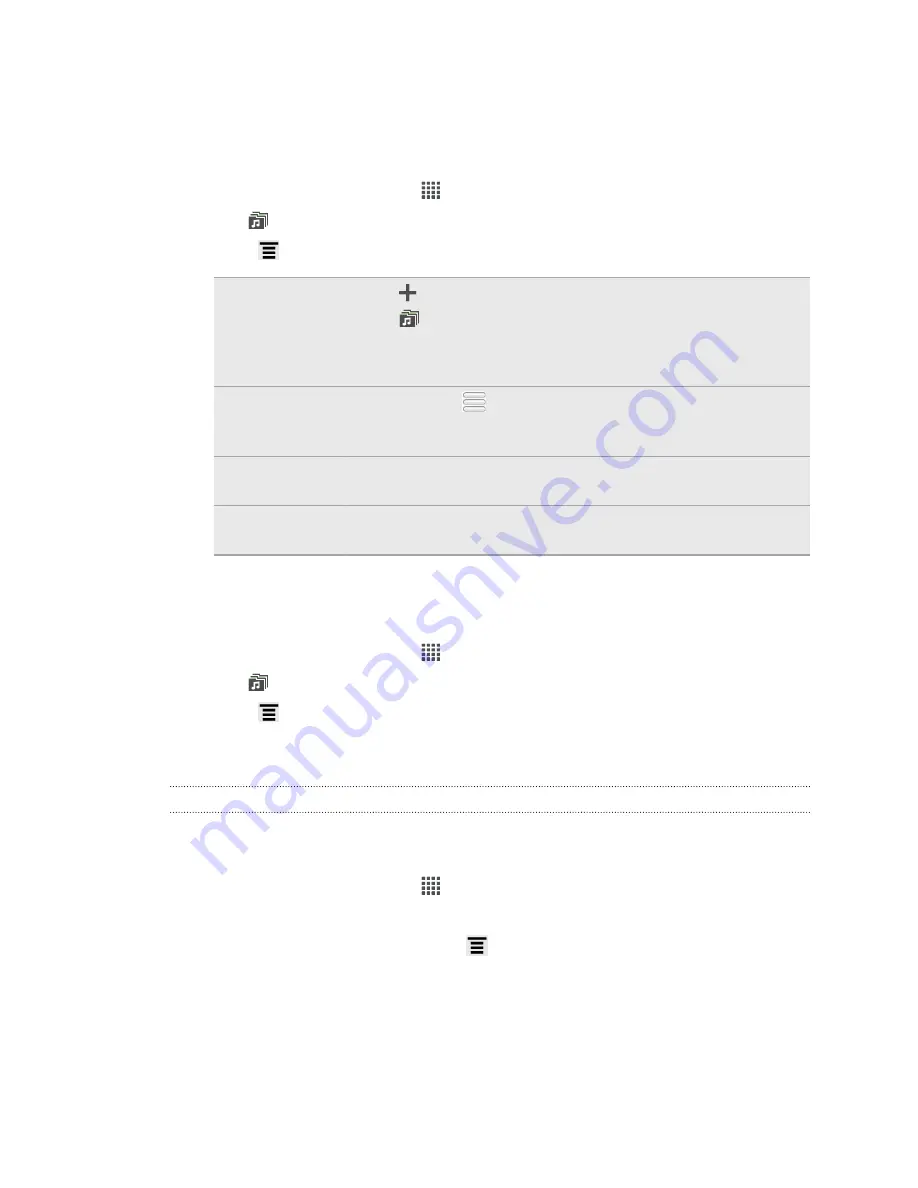
Managing playlists
After creating a playlist, you can add more songs to it, rearrange their order, and
more.
1.
From the Home screen, tap
>
Music
.
2.
Tap
>
Playlists
, and then tap the playlist you want to edit.
3.
Press
, and then tap
Edit playlist
.
Add songs
1.
Tap
.
2.
Tap
to choose a category, and then browse for songs.
3.
Select the check boxes of songs you want to add to the
playlist and then tap
Add
.
Rearrange
songs
Press and hold
at the end of the song title you want to
move. When the row is highlighted, drag it to its new
position, then release.
Delete songs
Select the check boxes of songs you want to remove from
the playlist.
Change playlist
name
Type the new name of the playlist in the title text box.
4.
Tap
Save
.
Deleting playlists
1.
From the Home screen, tap
>
Music
.
2.
Tap
>
Playlists
.
3.
Press
and then tap
Delete playlists
.
4.
Select the playlists to delete and then tap
Delete
.
Setting a song as a ringtone
Pick a song from your Music library and set it as your ringtone or as ringtone for a
favorite contact.
1.
From the Home screen, tap
>
Music
.
2.
Select and play the song that you want to set as a ringtone.
3.
On the Now playing screen, press
and then tap
Set as ringtone
(or
More
>
Set as ringtone
) .
4.
Tap
Phone ringtone
or
Contact ringtone
. If you select
Contact ringtone
, choose
the contacts you want to associate the ringtone with.
72
Photos, videos, and music
Summary of Contents for EVO 4G | PLUM
Page 1: ......






























