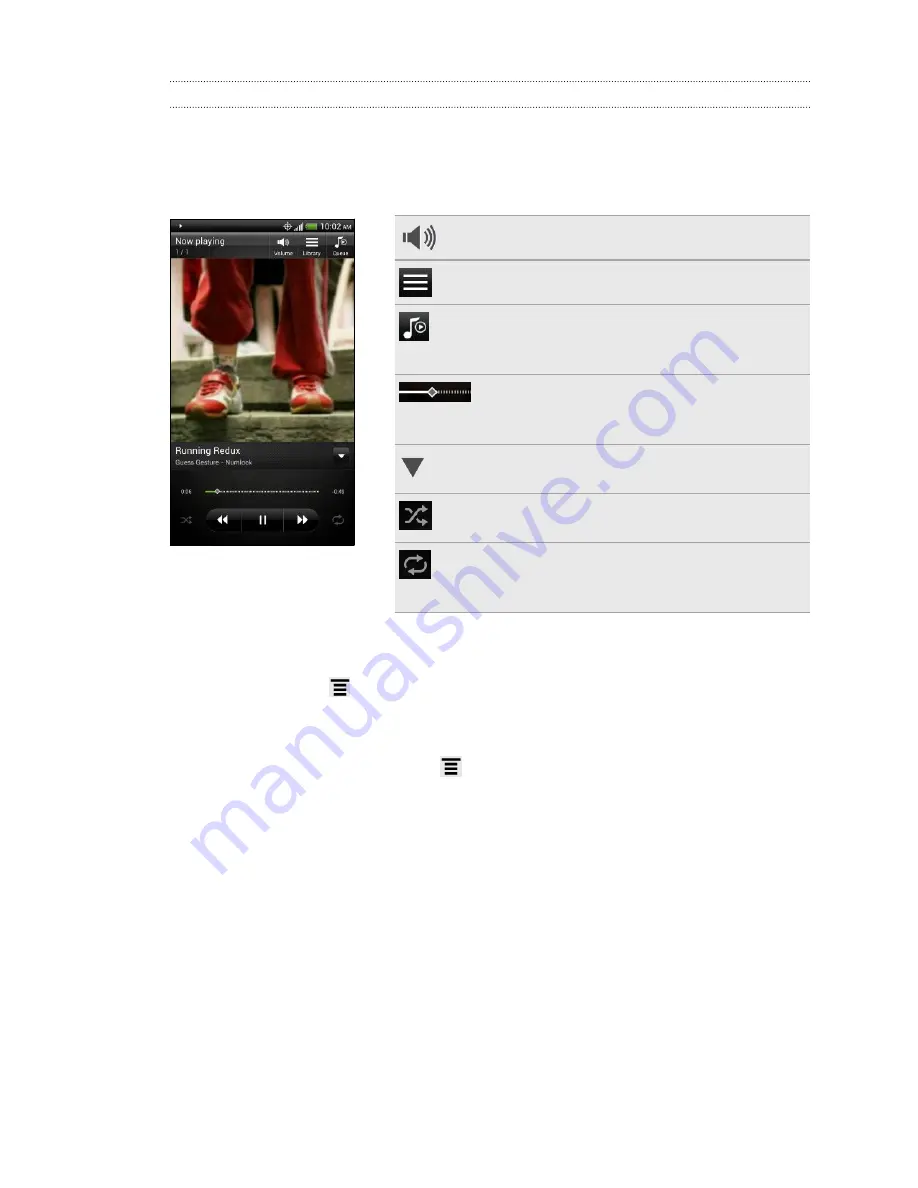
Listening to music
Enjoy listening to songs and music on HTC EVO V 4G using the Music app.
1.
While browsing your music collection, tap a song to play it.
2.
Tap the onscreen icons to control music playback, repeat songs, and more.
Adjust the media volume.
Go to the library.
Switch between the player mode or the
queue list. You can rearrange songs while in
the queue list.
Press and drag your finger across the
progress bar to jump to any part of the
song.
Show options for adding the song to a
playlist, sharing the song, and more.
Turn shuffle on or off. (Shuffle is off when
button is gray.)
Cycle through the repeat modes: repeat all
songs, repeat current song, and don’t
repeat.
Finding music videos on YouTube
It's easy to find music videos of the song you’re listening to on YouTube. On the Now
playing screen, press
and then tap
Find videos
.
Updating album covers
1.
On the playback screen, press
, and then tap
Update album art
.
2.
Choose whether to update all album covers or just the current song on the
playback screen.
Playing music from the Lock screen
When you’re listening to music and the screen turns off, press Power to turn the
screen back on and control the music playback directly on the Lock screen.
If you don’t see the playback controls on the Lock screen, swipe your finger from left
to right on the box onscreen.
70
Photos, videos, and music
Summary of Contents for EVO 4G | PLUM
Page 1: ......






























