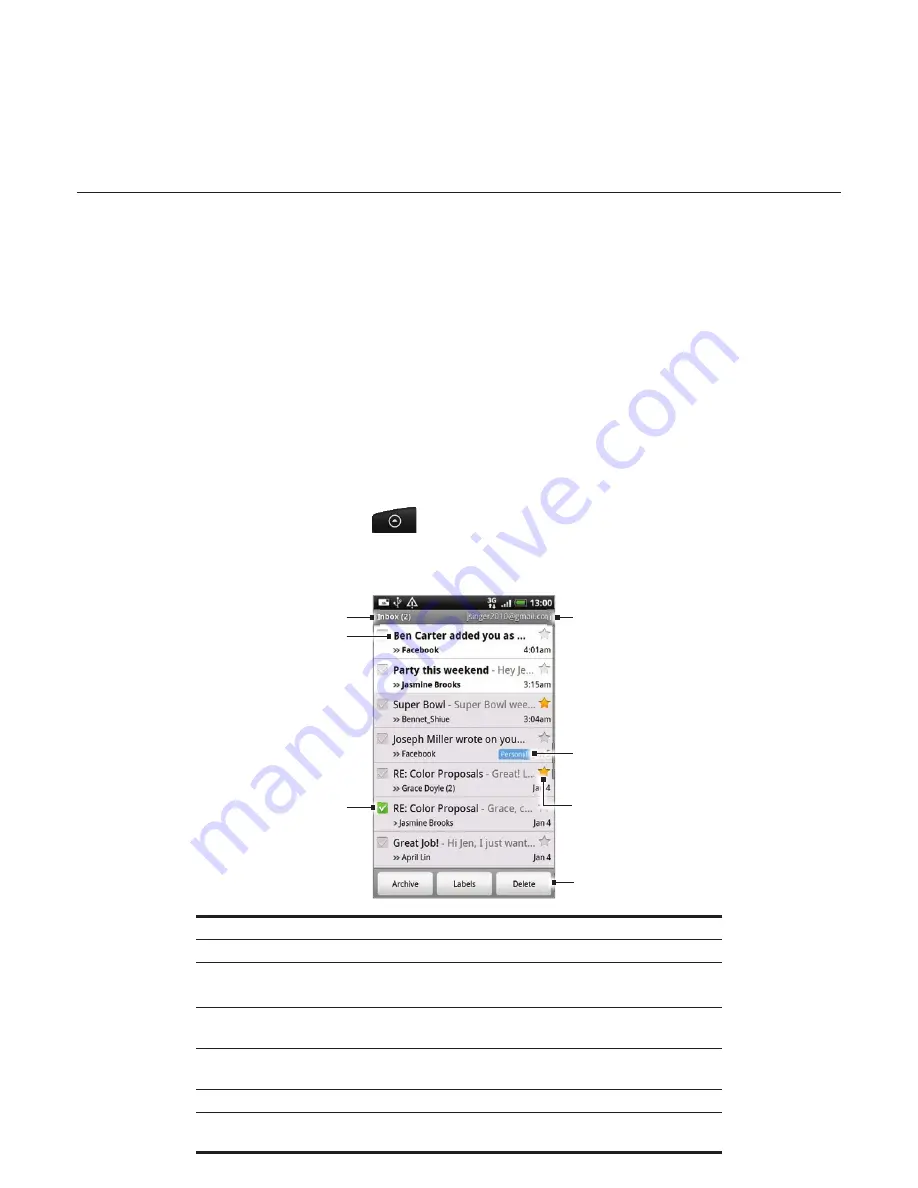
Using Google Mail
Google Mail
is Google’s web-based email service. Google Mail is configured when you first
set up your phone. Depending on your synchronisation settings, Google Mail on your phone
is automatically synchronised with one or more Google Mail accounts on the web. For
more information about synchronisation, see “Synchronising with a Google Account” in the
Accounts and sync chapter.
Viewing your Google Mail inbox
The Inbox conversations list is your default Google Mail view. All your received emails are
delivered to your Inbox.
Google Mail groups each message you send with all the responses you receive. This
conversation list continues to grow as new replies arrive, so you can always see your
messages in context. A new message or a change to the subject of a current message will
begin a new conversation.
1.
Press HOME, and then tap
>
Googl
e
.
2.
To scroll through the conversation list, swipe your finger up/down on the screen or the
optical trackball.
1
3
6
5
4
7
2
1 Folder (or Label) and number of unread email messages.
2 Unread messages are displayed in bold.
3 Checked email. Select one or more emails to apply an action.
Note: Batch operations needs to be enabled.
4 Actions for checked email(s). This will not show if there is no item
selected in the inbox.
5 Starred message. Tap to add or remove the star. For more information,
see “Starring a message” in this chapter.
6 Message label.
7 The Google Account you are currently viewing. To view another account,
see “Switching to another Google Account” below.






























