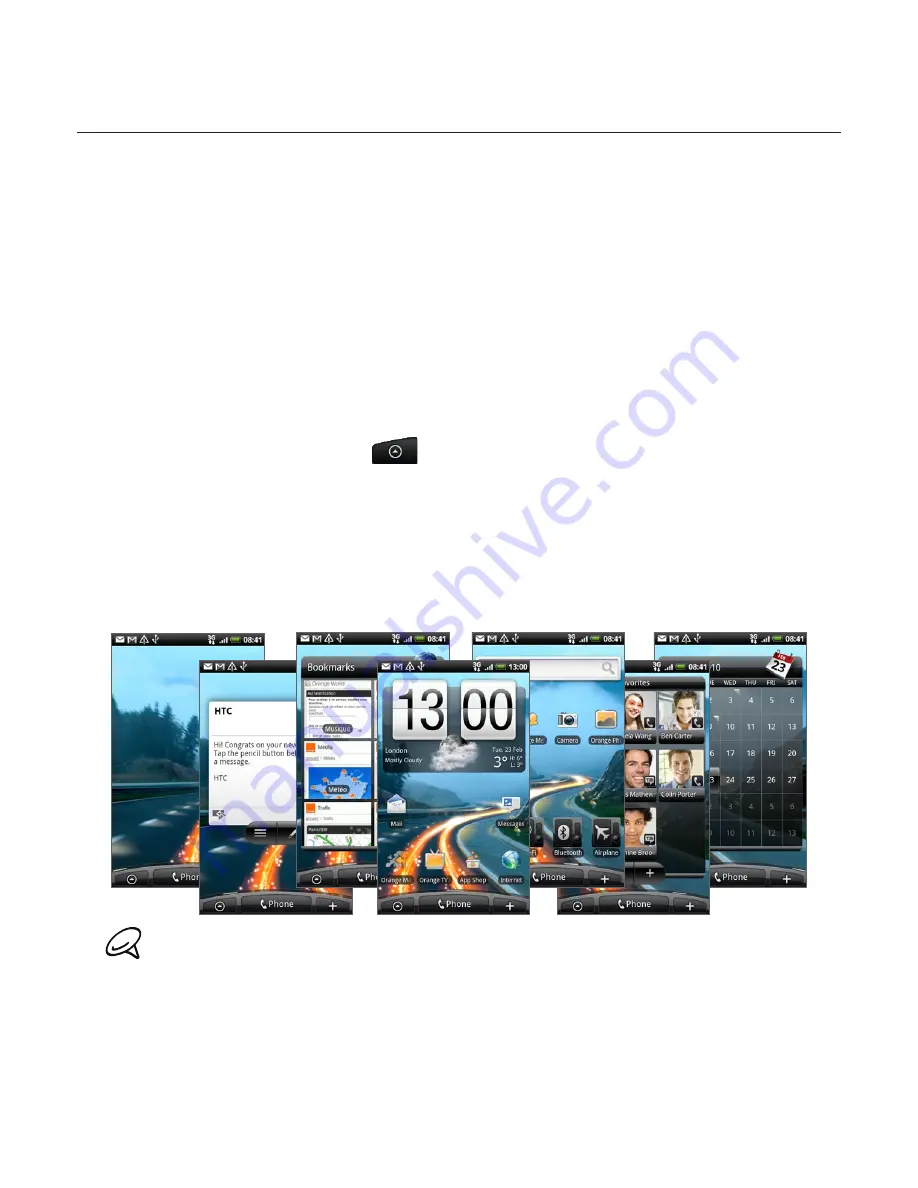
26 Basics
Home screen
The Home screen provides you with a weather clock that shows the time and weather of
your current location. Tap the respective item to open the associated application.
The Home screen also lets you add the items you want and need on the Home screen.
Add items like application icons, shortcuts, folders, and widgets to give you instant access
to information and applications. To learn how to personalise your Home screen, see the
Personalising chapter.
Orange Home screen
As an alternative to the HTC Sense Home screen, you can use the Orange Home screen. As
well as offering touch access to some commonly-used features of your phone, this provides
shortcuts to Orange services such as Orange World and Orange Maps.
Switching to the Orange Home screen
Press HOME, and then tap
>
Homescreen selector
.
On the Choose your Homescreen screen, slide to
Orange
, and then tap
Set
.
When asked to confirm, tap
OK
.
Extended Home screen
The Home screen extends beyond the screen width to provide more space for adding icons,
widgets, and more. There are 6 “additional” screens apart from the main Home screen.
You cannot add more screens.
1.
2.
3.






























