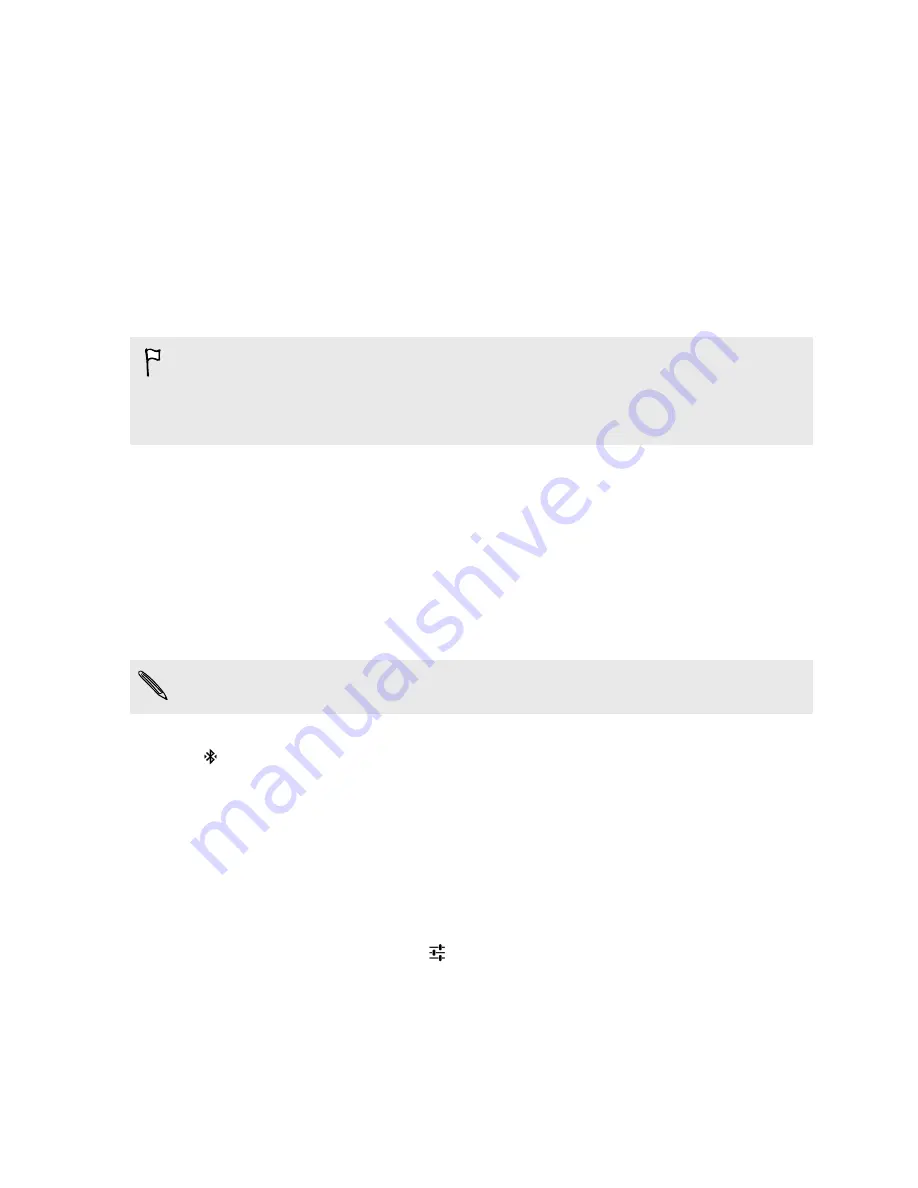
Bluetooth
Connecting a Bluetooth headset
You can listen to music over a Bluetooth stereo headset, or have hands-free conversations using a
compatible Bluetooth headset.
§
To listen to music with your headset, the headset must support the A2DP Bluetooth profile.
§
Before you connect your headset, make it discoverable so HTC Desire 820G+ dual sim can find
it. Refer to your headset manual for details.
1.
With two fingers, swipe down from the status bar to open Quick Settings.
2.
Tap the
Bluetooth
tile to turn Bluetooth on.
3.
Press and hold the
Bluetooth
tile. The Bluetooth screen opens.
4.
If you don't see your headset listed, tap
Search for devices
to refresh the list.
5.
When you see the name of your headset in the Available Devices section, tap the name.
HTC Desire 820G+ dual sim pairs with the headset and the headset connection status is
displayed in the Paired Devices section.
If automatic pairing fails, enter the passcode supplied with your headset.
When the Bluetooth headset is connected to HTC Desire 820G+ dual sim, the Bluetooth connected
icon
is displayed in the status bar.
Unpairing from a Bluetooth device
1.
With two fingers, swipe down from the status bar to open Quick Settings.
2.
If Bluetooth is off, tap the
Bluetooth
tile to turn Bluetooth on.
3.
Press and hold the
Bluetooth
tile. The Bluetooth screen opens.
4.
In the Paired devices section, tap
next to the device to unpair.
5.
Tap
Unpair
.
81
Bluetooth










































