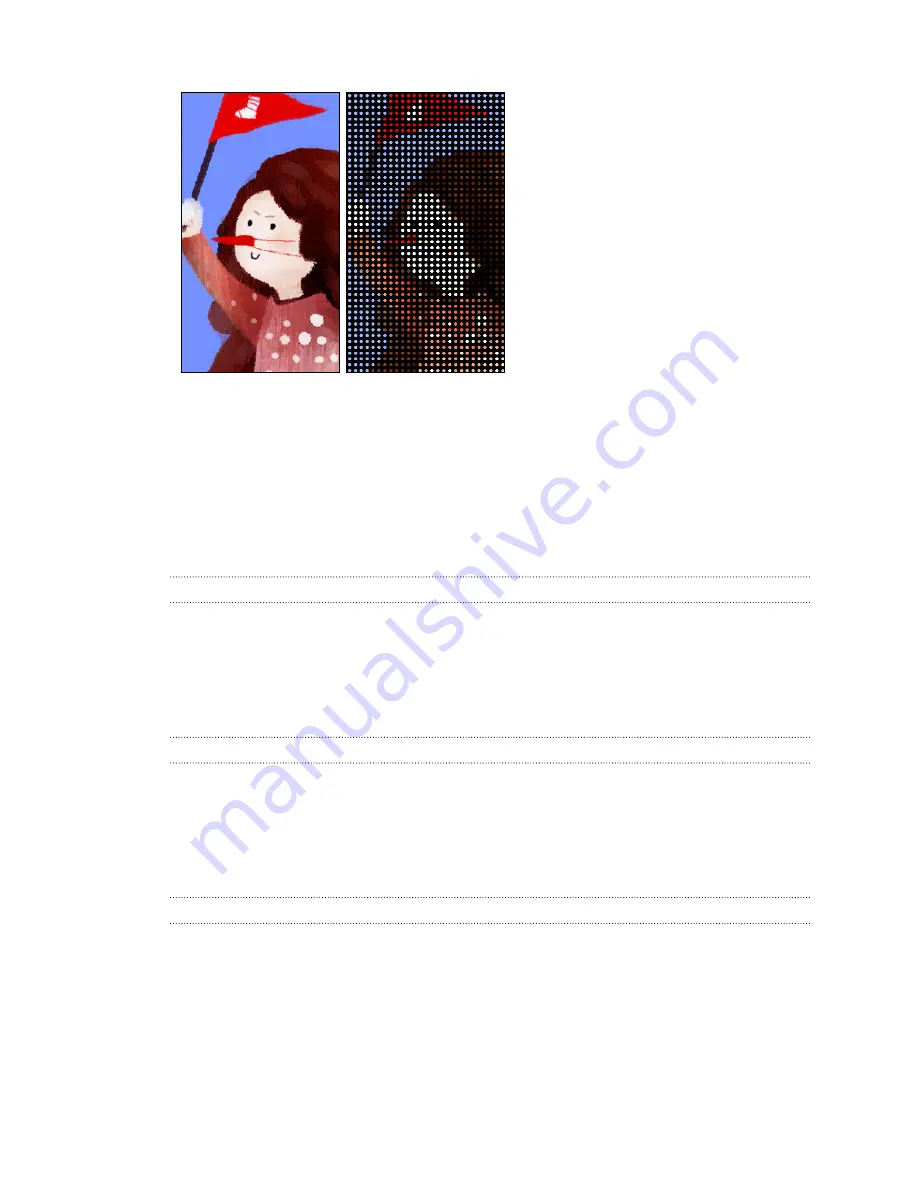
Types of notifications to display
Alerts for clock alarms, timers, and calendar events will automatically display through the
HTC Dot View case. You can choose whether to display or hide notifications for apps—which
include Mail, Messages, Phone, and more.
1.
In the HTC Dot View app, tap
Notification settings
.
2.
Choose which app notifications you want to show or hide.
Not seeing recent calls on HTC Dot View?
By default, up to 3 received or dialed numbers will be displayed on HTC Dot View.
§
If you're not seeing them, open the HTC Dot View app, and then select
Show call history
.
§
If you've set a screen lock with credentials, you need to select
Bypass security screen
to
display the recent calls.
Music controls or app notifications not appearing on HTC Dot View?
Check if HTC Dot View Music Controls and Notifications are enabled in Settings.
1.
Go to
Settings
, and then tap
Security
>
Notification access
.
2.
Tap the
HTC Dot View Music Controls
and
HTC Dot View Notifications
options if they're
not selected.
Need more details?
For more details, see the HTC Dot View Get started guide that comes with the case.
30
Your first week with your new phone
















































