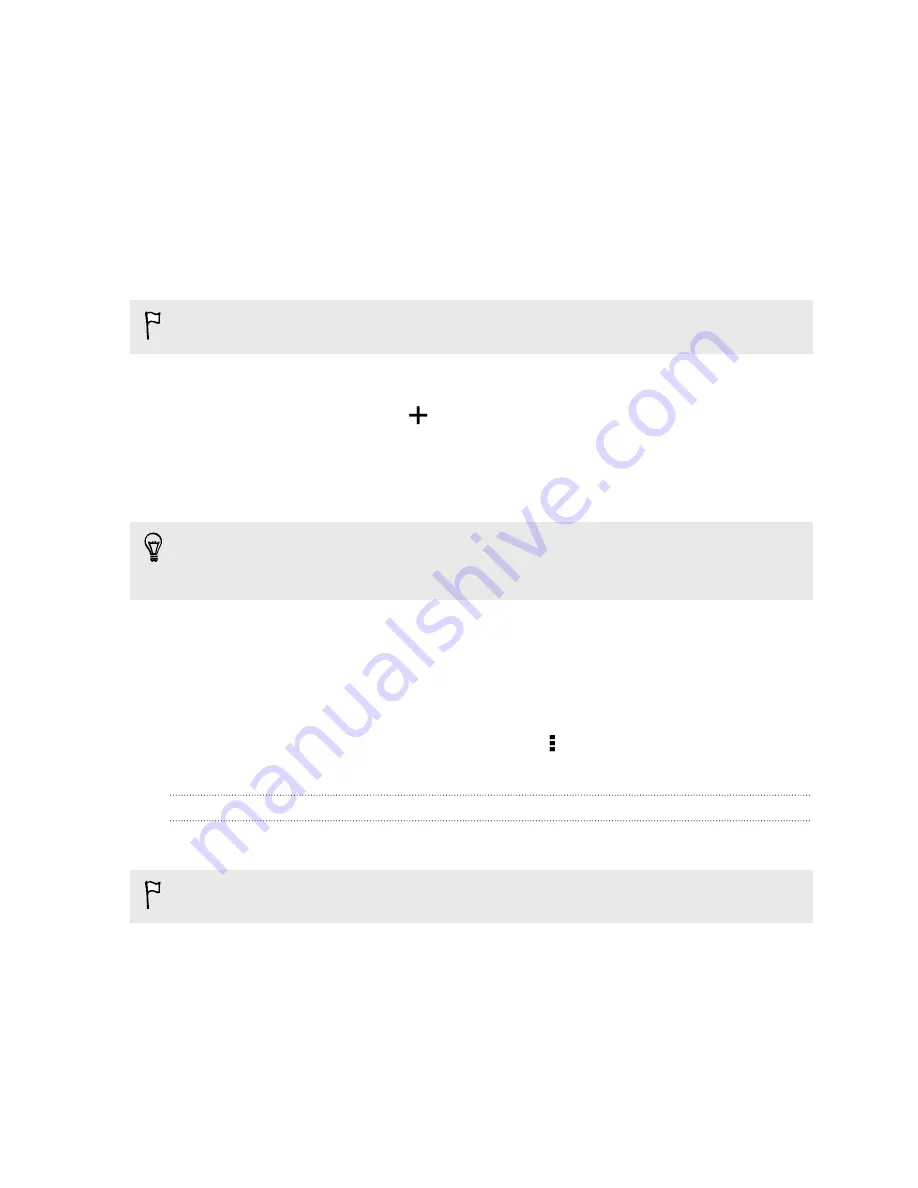
Adding words and phrases to the dictionary
For certain keyboard languages such as English and Spanish, you can add frequently-
used names, acronyms, and even phrases to the word prediction dictionary to easily
find them in the suggestion list.
Type even faster when you create text shortcuts to words and phrases. For example,
instead of typing the English phrase "
Talk to you later
", save a few keystrokes by
adding the ttyl shortcut. In your message or email, just type "
ttyl
", and then tap the
spacebar to enter the complete phrase.
This feature is available only for Latin-based languages.
1.
Go to Settings, and then tap
Language & keyboard
>
HTC Sense Input
.
2.
Tap
Personal dictionary
>
.
3.
Enter a word or phrase, and then enter its text shortcut. Be sure to remember
this shortcut, including the uppercase and lowercase letters you've typed.
4.
Tap
OK
.
While you're entering text using the Standard keyboard layout, tapping a
suggested word that’s not in the dictionary (usually the first word shown in the
suggestion list) automatically stores it.
Editing or deleting words and phrases in the dictionary
1.
Go to Settings, and then tap
Language & keyboard
>
HTC Sense Input
.
2.
Tap
Personal dictionary
.
§
To edit a word, phrase, or shortcut, tap the item in the list.
§
To delete items from the dictionary, tap >
Delete
. Select the words you
want to remove, and then tap
Delete
.
Using the Trace keyboard
Instead of tapping the keys on the onscreen keyboard, you can "trace" to type words.
This feature is available only for Latin-based languages.
1.
Turn on the Trace keyboard in
Settings
>
Language & keyboard
>
HTC Sense
Input
.
2.
On the onscreen keyboard, slide your finger from one letter to the next to enter
a word.
42
Your first week with your new phone






























