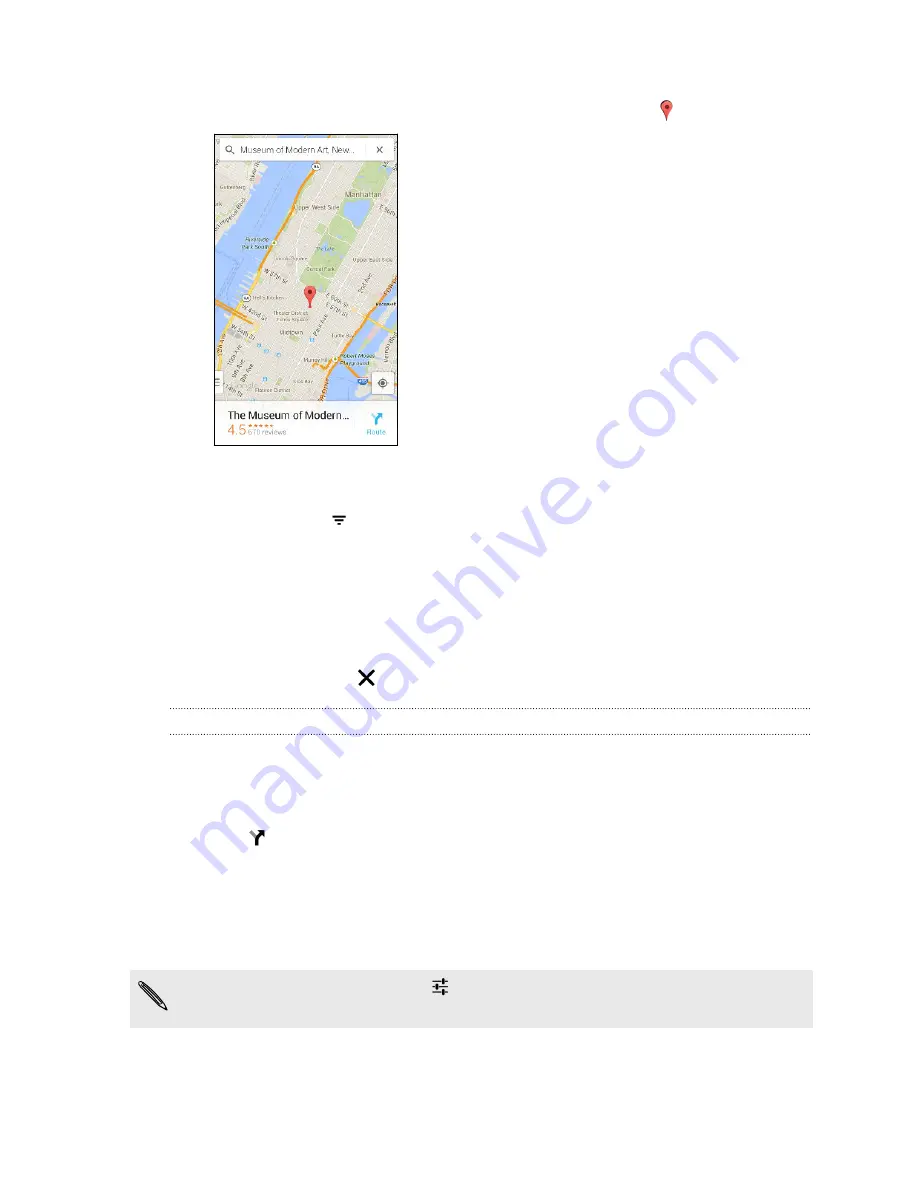
3.
Tap the
Enter
key on the keyboard or tap a suggested search item. If there is
only one search result, it will be marked with a place marker .
4.
If there are multiple search results, they will be indicated by red dots or smart
map icons. Swipe up from the bottom to see all of the search results.
5.
If available, tap
to narrow the search results.
6.
Tap a card from the search results to check the address, get directions, see the
location in Street View (if available), and more.
7.
To check the next or previous location on the search, swipe the info sheet left or
right.
To clear the map and search for another location, swipe the info sheet down (if it's
expanded), and then tap
.
Getting directions
Get detailed directions to your destination. Google Maps provides travel directions by
car, public transit, bike, or foot.
1.
Open the Maps app.
2.
Tap
.
3.
Choose how you want to get to your destination.
4.
Use your current location as starting point, or tap
My location
to enter your
starting point or select a location from your search history.
5.
Tap
Choose destination
, and then enter or select your destination.
If you're taking public transit, tap
to set the date and time of travel, or tap
Options
to set your route preferences.
142
Travel and maps






























