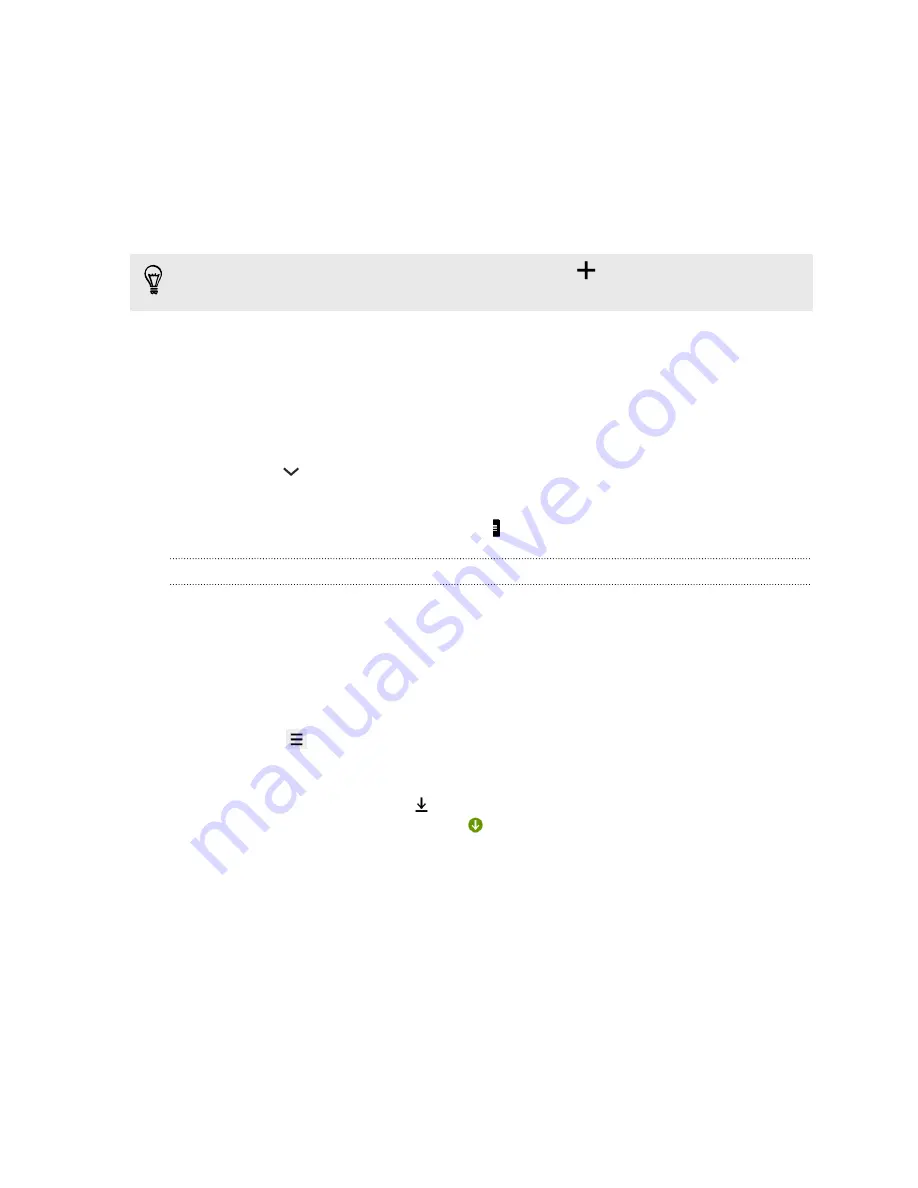
Watching videos on YouTube
Check out the latest video sensations using the YouTube
®
app.
1.
Open the YouTube app.
2.
Browse or search for a video.
3.
When you find the video that you like, tap it.
Want to watch the video at a later time instead? Tap
>
Watch later
. You can
access the video again from your account profile's Watch later list.
4.
While watching a video, you can:
§
Turn HTC Desire 210 dual sim sideways to watch the video in full screen.
§
Tap the video screen to pause or to resume playback, or drag the slider to
jump to a different part of the video.
§
Scroll down the video information panel to see related videos and
comments from other viewers.
§
Tap
to minimize the video screen and browse other videos. To close the
video thumbnail, swipe it left or right.
Minimize the video screen and then tap the to open the slideout menu.
Preloading videos
Set the YouTube app to preload videos so that you can watch them without
interruptions. Videos are preloaded when HTC Desire 210 dual sim is being charged
and is connected to a Wi-Fi network.
For more information about preloading videos, refer to the YouTube help.
1.
Open the YouTube app.
2.
Press the
button, and then tap
Settings
>
Preloading
.
3.
Select what type of videos to preload.
The videos are preloading when
appears on Watch later screen or on the channel
you subscribed to. The icon changes to
when the videos are ready.
66
Google Play and other apps
Summary of Contents for Desire 210
Page 1: ...HTC Desire 210 dual sim User guide...
Page 5: ...Index 5 Contents...






























